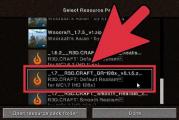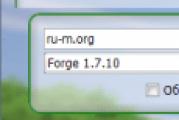Datatraveler 100 g3 disk is write protected. How to flash a USB flash drive? Restoring USB storage
Hello everyone! It was not for nothing that I undertook to write an article on how to flash a USB flash drive - I have experience. Yesterday I was restoring my flash drive Kingston DT Elite 3.0 16GB... Everything worked out, and I thought, why not write similar instruction, and tell what and how to do to give the flash drive a new life :).
Now, probably in every house there is a flash drive and very rarely one. It is convenient to transfer information to them, they are beautiful, and besides, they have not been expensive lately. But very often USB drives fail. If we talk about why this happens, then we ourselves are in the first place. Do you always safely eject your USB stick? Here I am rarely. There may, of course, be other reasons why flash drives simply “die”.
One point needs to be clarified here. It happens that the flash drive really "dies". In this case, it cannot be restored. At least at home. But if the USB drive, when connected to a computer, shows at least some signs of life, then you can try to restore its operation by firmware of the controller.
What are the signs of life? USB stick?
- When you connect a flash drive to a computer, the computer gives a signal to connect the device - it's already good.
- At connecting windows ask to format removable storage (but in the process of formatting there are problems and errors such as "Windows cannot complete formatting").
- The flash drive is detected and visible in the explorer, but when you try to open it, the message “Insert disc ...” appears
- Errors occur when copying information.
- Very slow speed of writing / reading information.
If there is valuable information on the flash drive, then you can try to restore it before and after firmware. This can be done with different programs. I advise Recuva, here is the article but there are many others, good programs.
If the information is very valuable, then it is better not to do anything on your own so as not to make it worse. Contact special service centres who are engaged in information recovery.
Let's now look at the whole process of flashing the controller using a real example, using my example flash drives Kingston DataTraveler Elite 3.0 16GB. This flash drive has broken for me at all interesting. I had to drop files on it and delete those that were already recorded. I connected it to my computer and started deleting the folder. But the Folder was removed very slowly. I disconnected and reconnected this flash drive, an inscription appeared that the disk needs to be formatted “Before using the disk ...”.
Since there were no Important files on the flash drive, I started formatting without hesitation.
But the process itself lasted a very long time and never ended, I forcibly stopped it. The message “Windows could not complete formatting” may still appear.
But still I formatted it, since the tenth time and only in FAT 32. After that, the USB drive was normally detected and I was even delighted. But it was not there. I started copying files to it, and the write speed was about 100 kb / s. I decided to flash it, which I did.
Determine the VID and PID of the USB controller
First we need determine VID and PID... This is data about the model and manufacturer of the controller that is in our drive. Based on this data, we will look for a utility for the firmware. There's a lot different programs with which you can determine the VID and PID. I advise the utility Flash Drive Information Extractor you can download it from the link.
Connect the USB flash drive to your computer and run Flash Drive Information Extractor (extract the program folder from the archive and run the GetFlashInfo.exe file).
Click the button at the top of the program "Get data about a USB flash drive".
The program will give us the result. We look at the information that is opposite the VID and PID.
You can copy these numbers, or leave the utility window open, the obtained data will be useful to us now.
We are looking for a utility for flashing a flash drive
According to the VID and PID data, we need to find the utility with which we will flash the controller. There is a good site flashboot.ru, which contains a database of flash drives and utilities for their recovery.
In the search results, we are looking for a USB flash drive similar to ours. The list may include devices from other manufacturers. They just have the same controller, it was identified by VID and PID. You may have noticed that I have a 16 GB flash drive, and in the list I allocated 32 GB. I think there is nothing wrong with that (just where the name of the utility is not indicated for 16 GB)... You try to choose a more similar device from the list.
We are interested in the field UTILS(utility), copy its name in full.
Unfortunately, the utility I needed was not found on this site. Perhaps you will be more fortunate and you will see something in the search results. Download the utility to your computer.
And I didn't stop there and started googling. I just asked for “SK6221 MPTool 2013-04-25” and found this utility on some other site. If you have the same flash drive, then this utility is. True, the name of the archive is different, but this did not prevent me from successfully curing my USB flash drive.
USB drive recovery process
Disconnect the USB flash drive. Extract the utility folder from the archive and run .exe file. In my case, this is the MPTool.exe file. See also text file readme.txt... Perhaps there is an instruction, or a link to a site with instructions. If the instruction is in English, then translate it using the same translate.google.ru.
I'll tell you how I did (you just might have a different utility and everything might be different there, but it shouldn't be very different).
The utility is launched. We connect the USB flash drive. I got information about the flash drive in two lines in the program. Push the button Start... In my case, the yellow bar signaled the firmware process. We wait.
When the process was over, I saw a green color, everything is fine.
It should appear immediately Windows message with a proposal to format the disk. But the first time, most likely, nothing will work out. Unplug the USB stick and plug it back in. The driver should be installed and the removable drive should appear in the explorer. You can format it.
I checked the write speed, everything is as expected for USB 3.0, everything is fine!
It is necessary to be prepared for the fact that the actions may differ from those that I described. And not everything can work out the first time. The main thing is not to give up and everything will work out!
Flash drives from Kingston are very popular due to the fact that they are fairly inexpensive and reliable. This is not to say that they are cheaper than the others, but their cost can still be called low. But, since absolutely everything breaks down in our world, it is not at all surprising that Kingston's removable media can also fail.
This happens quite simply - you insert a USB flash drive into a computer, and he "does not want" to read data from it. The drive can be detected, but it will appear as if there is no data on it. Or, it may simply be that not all of the data is identified. In general, situations can be very different. In any case, we will analyze several effective ways to restore the performance of a Kingston drive.
Kingston has own funds recovery of flash drives. There is also universal way recovery of removable media, which is relevant for devices of any company. We will analyze all the most working methods.
Method 1: MediaRECOVER
This is one of two proprietary programs from Kingston. To use it, you need to do the following:


The second option looks more " humane"For a flash drive. He just assumes the recovery of the flash drive. In any case, if using MediaRECOVER does not help, move on to the next method.
Method 2: Kingston Format Utility
This is another branded Kingston program... It is suitable for all flash drives of this brand, starting with the DTX 30 series and ending with USB devices Datatraveler HyperX. This utility also formats a USB flash drive without a chance to save any information. To use the Kingston Format Utility, do the following:


Method 3: HDD Low Level Format Tool
Based on user reviews, this program copes well with damaged Kingston flash drives. The Low Level Format Tool works at a low level, so it is quite successful in its business. And it's not just Kingston's removable media. But, again, the utility formats the USB flash drive and restores its performance, but not the data from it. To use this program, you need to do very little, namely:

Method 4: Super Stick Recovery Tool
Another very simple program, designed to restore Kingmax flash drives, but will work for Kingston as well (although for many it will seem quite unexpected). So, to take advantage of the Super Stick Recovery Tool, do this:
- program, insert the USB stick and run the executable file.
- If all is well and the program can work with your USB flash drive, information about it will appear in the main window. Click on the " Update"To start formatting. After that, just wait for the process to finish and try again with the USB flash drive.

Method 5: Search for other recovery utilities
Not all Kingston flash drive models are suitable for the programs listed in methods 1-4. In fact, there are a lot of similar programs. In addition, there is a unified database with information about programs intended for recovery. It is located on the site's iFlash service. The process for using this repository is as follows:


This method is suitable for all flash drives.
Method 6: Standard Windows Tools
If all the above methods did not help, you can always use standard means formatting Windows.


You can also use the standard Windows tool to format the flash drive. Try different combinations of the order of actions - first format, then check and correct errors, and then vice versa. It is quite possible that something will still help and the flash drive will become operational again. To format the removable media, right-click on the selected drive again in “ Computer". In the dropdown menu, click “ Format…". Further, in the next window, just click on the button " Begin». 
It is worth saying that all the above methods, except for checking the disk with the standard Windows tool, assume a complete and irrecoverable loss of data from the media. Therefore, before performing all these methods, use one of the utilities for recovering data from a damaged storage medium.
Kingston Flash drives are built for reliability and durability. long term services, but they are also not protected from various failures. Sometimes the drive really "dies" and it is not possible to restore it. More often, there are situations when a USB flash drive can be brought back to life using a special utility for firmware.
Most often, Kingston dt100g2 and datatraveler flash drives break.
Is it possible to recover a USB flash drive
Signs that the drive can be recovered:
- When a flash drive is connected, a notification appears that a new device has been detected.
- The system prompts you to format the removable disk.
- The drive does not open, but appears in the explorer.
- Errors occur while reading and writing data.
These problems are eliminated by controller firmware or media formatting, but if the flash drive has important information, then before performing any recovery procedures, you need to try to "pull it out". Use a recovery program like Recuva to extract or to avoid losing the files you need.
Search for a program for controller firmware
To recover, you will need special utility for the Kingston flash drive. In order not to be mistaken and download correct program, you need to know the drive controller model.
Method 1
Look necessary information can be found on the website flashboot.ru in the iFlash section, using the VID and PID values of the flash drive as a filter.
- Connect the drive to your computer.
- Open the device manager (right-click on the "Computer" icon - Management).
- Find "USB Mass Storage Device".
- Right click and open properties.

- Go to the Details section and select the Hardware ID property.
Method 2
Another way to get necessary information- download Flash Drive Information Extractor and click the Get Data button. The report will contain the lines "VID" and "PID"; use their value to find a utility that can correctly restore the Kingston Datatraveler flash drive.

You can download the program in the "Files" section of the flashboot.ru website. If there is no utility here, try to find it on other web resources. 
Recovery utilities
You can find the program you need without a controller model - just type the query "kingston recovery utility" in the search engine. In the results, you will see several utilities, among which there will certainly be programs such as Phison Preformat, AlcorMP AU698x RT, etc.
The problem is that Kingston flash drive recovery programs only work if they are compatible with the controller installed in the drive. Therefore, if you download the first available repair utility, it may not detect the connected media.
When desired program found, you can start to restore it. Be sure to look at the instructions, which should be packed into the archive along with the recovery utility - perhaps the program has a special order of work. The general recovery procedure looks like this:

You don't need to do anything else: the program will fix the errors on its own and return the flash drive to a usable state. This completes the restoration of the Kingston flash drive; if the controller firmware did not help to fix the problem, then the cause of the incorrect operation should be looked for among the hardware faults.