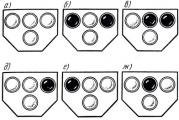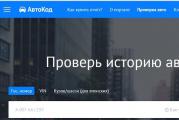How to flash a USB flash drive? We restore the work of the USB drive. Instructions for recovering flash drives Kingston datatraveler 2.0 firmware
This article is intended to help you software recovery USB Flash Drive based on SK6211 microcontroller manufactured by Skymedi. This controller is found in flash drives of various manufacturers, for example: Kingston, Kingmax, A-data, etc. The utility was chosen as an example. She, like many others, is designed to work in the OS environment - MS Win XP. A Kingston DT100 / 1GB flash drive was chosen as a "test subject".
The utility kit includes:
1) SK6211_20090828.exe - the main module itself.
2) SK6211_User_Manual.pdf - instructions for the program in English
3) SK6211BA_Skymedi Flash Support List _20090828.xls - "Flashlist" - a list of memory modules that this version of the utility supports. (Useful for determining "CodeBankVer" by date)
4) SK6211BA R-W Performance_Capacity List_20090828.xls - Summary table of speed tests of various memory modules in single-channel and dual-channel modes in Win XP sp2 & Win 2k sp4.
5) SK62XX_FAT_20090505.exe & SK62XX_FATool_UserGuideV1.pdf - auxiliary utility for testing flash.
6) ErrorCodes.txt - a list of error codes.
7) DrvSwitch.exe - factory driver.
8) Driver_Using_manual.pdf - instructions for using the driver.
1. Preparation
We connect the flash drive and find out the VID / PID, for example, using ChipGenius 3.0. Subject has VID = 0951 PID = 1607.
Run the utility "SK6211_20090828.exe" and select default in "Configuration Selection".
We see that a flash drive (SAMPLE - No Match) was detected in the first window (DUT1), but it is not yet ready for firmware! SAMPLE = example, No Mach = No Match. It means that the current settings (default) do not correspond to the insides of the flash drive. The utility has already determined that the flash drive is built on a controller that responds to its requests and has already read information from its firmware.
This information can be viewed by double-clicking on SAMPLE.

Here we see the contents of the firmware:
1) Controller SK6211
2) FID memory (AD D3 14 A5 34) and its name (HY27UT088G2A)
3) CodeBank version: C080512A_F080516A
4) Firmware version: CodeSwap-0512
5) The rest is not so important (production date / utility version / configuration name = "engraving on the USB connector" / VID & PID codes, etc.)
6) Channel: Byte Mode (Can be useful in settings!)
Everything is good here! But what to do with the code flashed the firmware so that most of this information is not there !?
Controller Version: SK6211BA
Flash Part No .: No matched Flash Part No.
Flash ID 01: 0x89 0x95 0x94 0x1E 0x74
Flash ID 02: 0x00 0x00 0x00 0x00 0x00
Flash ID 03: 0x89 0x95 0x94 0x1E 0x74
Here the utility read the FID from the flash drive, but could not pick up the memory from its list by it!
Conclusion: try another utility or check contacts. Sometimes the restoration of contacts via the Data Bus between the controller and the memory changes the ID-schnick and the utility, using the correct ID-schnik, finds a match in its Database.
Controller Version: SK6211BA
Flash Part No .: I29F32G08AAMD1_S
Total Flash Size: 8192 MB
4K Page, MLC
Flash ID 01: 0x89 0xD7 0x94 0x3E 0x84
Flash ID 02: 0x89 0xD7 0x94 0x3E 0x84
Flash ID 03: 0x00 0x00 0x00 0x00 0x00
Flash ID 04: 0x00 0x00 0x00 0x00 0x00
Flash ID 05: 0x00 0x00 0x00 0x00 0x00
Flash ID 06: 0x00 0x00 0x00 0x00 0x00
Flash ID 07: 0x00 0x00 0x00 0x00 0x00
Flash ID 08: 0x00 0x00 0x00 0x00 0x00
Here the utility found memory in its database. But the version of Code Bank is unknown! We find it by searching for the date by the name of the flash chip in the file SK6211BA_Skymedi Flash Support List _20090828.xls

Now we are looking for suitable Code banks.
Opening the file:
... \ SK6211_PDT_20090828 \ CodeBank \ 2806 \ CBVer-1.2.2.44.ini

Find by date 09.03.09 version: C090309A_F090309A
2. Settings
Let's go back to the subject. Go to the "Advaced" button in the advanced settings. The password is 123456.
1) register VID & PID: 0951 & 1607
2) Vendor Name: Kingston
3) Product Name: DataTraveler 2.0
4) Revision: 8.2 (leave unchanged)
5) Disk Type: Removable (leave unchanged)
6) S / N: 001478544881SK8703120829 (this is the experimental serial number)
7) S / N Gen: (3) Don "t Change SN
Below you can skip to
8) Fixed Flash Size = 1024 (set the original size of the flash drive)
9) When you set the checkbox to Erase All, the following message is displayed: Warning Message: System information will be eliminated after erase all !!!
(Warning: system information will be erased after setting the "delete everything" mode !!!)
Go to the right window Flash Options
10) Choose a controller: SK6211BA
11) Select Code Bank Ver: C080512A_F080516A (the one that the utility issued by double-clicking on SAMPLE) Now I'm waiting for the Flash Selection section to be able to select the desired memory - HY27UT088G2A, but this does not happen. What is the reason? Possibly in the utility version! After all, the firmware contains the version: PDT Version: SK6211_PDT_20080616_BA, and I'm using SK6211_20090828! We go along the path of choosing a b / w flashlist. We find the date - 04/02/2008, but I don’t find names with such a date in the list, and Code Bank versions with the nearest date do not fit either! The assumption with the correspondence of the date from the flashlist is not suitable for this flash drive. Only brute force helped! When C090828A_F090828A was selected, the utility made it possible to select the desired memory!
12) Next, select Channel Mode: Single
We don't change anything else.

We get the READY status

Now the utility is "ready" to flash the flash drive.
Click Auto-LLF
3. Work on bugs
44 -
2 -
when changing read \ wright test error 37 -
Daw helped on ERASE ALL
45 -
(READY status, error in LLF process)
It helped: transfer to test mode by closing 31-32 feet to m / s memory
and re-flashing
_______________________________
101 -
Need more fresh version utilities with new memory support
ps: in the previous version 20090709_BA (34 -)
_______________________________
94 -
1 -
When trying to flash - (Access error)
Removed the USB extension cable that caused the loss.
_______________________________
In the work on the bugs, the experience of the forum users was used: Vitorrio, SeeJay, E1haZ and others.
Discussion of the article and problems during recovery are discussed in this thread on the forum.
Various problems with USB-drives or flash drives - this is what, probably, every owner of them faces. The computer does not see the USB flash drive, files are not deleted or written, Windows writes that the disk is write-protected, the amount of memory is incorrectly displayed - this is not a complete list of such problems. Perhaps, if the computer simply does not detect the drive, this guide will also help you: (3 ways to solve the problem). If the flash drive is detected and works, but you need to recover files from it, first I recommend that you familiarize yourself with the material.
If different ways to correct USB errors drive by manipulating the drivers, actions in "Disk Management" Windows or using command line(diskpart, format, etc.) did not lead to a positive result, you can try utilities and programs for repairing flash drives provided by manufacturers, for example, Kingston, Silicon power and Transcend and third-party developers.
On the official website of Silicon Power, in the "Support" section, there is a program for repairing flash drives from this manufacturer - USB Flash Drive Recovery. To download, you will need to enter the address Email(not checked), then the UFD_Recover_Tool ZIP archive is downloaded, which contains the SP Recovery Utility (requires .NET Framework 3.5 components for operation, will be loaded automatically if necessary).
Similar to the previous program, SP Flash Drive Recovery requires an Internet connection to work, and the restoration of work takes place in several stages - defining the parameters USB stick, download and unpack the appropriate utility for it, then - automatically perform the necessary actions.
Download repair program flash drives Silicon Power SP Flash Drive Recovery Software is available for free from the official website http://www.silicon-power.com/web/download-USBrecovery
If you own a Kingston DataTraveler HyperX 3.0 drive, then on the official Kingston website you can find a repair utility for this line of flash drives that will help you format the drive and bring it to the state it had when it was purchased.

You can download Kingston Format Utility for free from https://www.kingston.com/ru/support/technical/downloads/111247
ADATA USB Flash Drive Online Recovery
The manufacturer Adata also has its own utility that will help fix flash drive errors if you cannot read the contents of the flash drive, Windows reports that the drive is not formatted, or you see other errors related to the drive. To download the program, you will need to enter serial number flash drives (to load exactly what is required) as in the screenshot below.

After downloading, run the downloaded utility and follow a few simple steps to restore the USB device to work.
Official page where you can download ADATA USB Flash Drive Online Recovery and read about using the program - http://www.adata.com/ru/ss/usbdiy/
Apacer Repair Utility, Apacer Flash Drive Repair Tool
Several programs are available for Apacer flash drives at once - different versions Apacer Repair Utility (which, however, cannot be found on the official website), as well as Apacer Flash Drive Repair Tool available for download at official pages some of the Apacer flash drives (search the official website specifically for your USB drive model and look in the downloads section at the bottom of the page).

Apparently, the program performs one of two actions - simple formatting of the drive (Format item) or low-level formatting (Restore item).
Formatter Silicon Power
Formatter Silicon Power - Free Utility low-level formatting flash drive, which, according to reviews (including in the comments to the current article), works for many other drives (but use it at your own peril and risk), allowing you to restore their performance when no other methods help.
The utility is no longer available on the official SP website, so you have to use Google to download it (I don’t give links to unofficial locations within this site) and do not forget to check the downloaded file, for example, on VirusTotal before launching it.
SD Memory Card Formatter for repairing and formatting SD, SDHC and SDXC memory cards (including Micro SD)
The SD Memory Card Manufacturers Association (SDCA) offers its own universal utility to format the appropriate memory cards when problems arise with them. Moreover, judging by the available information, it is compatible with almost all such drives.

The program itself is available in versions for Windows (there is support for Windows 10) and MacOS and is quite easy to use (but you need a card reader).
You can download SD Memory Card Formatter from the official website https://www.sdcard.org/downloads/formatter/
D-Soft Flash Doctor
Free of charge D-Soft program Flash Doctor is not tied to any particular manufacturer and, judging by the feedback, can help fix problems with a flash drive through low-level formatting.

In addition, the program allows you to create an image of a flash drive for subsequent work not on a physical drive (in order to avoid further malfunctions) - this can be useful if you need to get data from a Flash disk. Unfortunately, the official site of the utility could not be found, but it is available on many resources with free programs.
How to find a program to repair a USB flash drive
In fact, there are much more of this kind of free utilities for repairing flash drives than are listed here: I tried to take into account only relatively "universal" tools for USB drives from different manufacturers.
It is possible that none of the above utilities are suitable for restoring your USB drive to work. In this case, you can use the following steps to find the program you want.

Additionally: if all the described methods to repair the USB drive did not help, try it.
Hello everyone! It was not for nothing that I undertook to write an article on how to flash a USB flash drive - I have experience. Yesterday I was restoring my flash drive Kingston DT Elite 3.0 16GB... Everything worked out, and I thought, why not write similar instruction, and tell you what and how to do to give the flash drive a new life :).
Now, probably in every house there is a flash drive and very rarely one. It is convenient to transfer information to them, they are beautiful, and besides, they have not been expensive lately. But very often USB drives fail. If we talk about why this happens, then we ourselves are in the first place. Do you always safely eject your USB stick? Here I am rarely. There may, of course, be other reasons why flash drives simply “die”.
There is one point to clarify here. It happens that the flash drive really "dies". In this case, it cannot be restored. At least at home. But if the USB drive, when connected to a computer, shows at least some signs of life, then you can try to restore its operation by firmware of the controller.
What are the signs of life of a USB drive?
- When you connect a flash drive to a computer, the computer gives a signal to connect the device - it's already good.
- At connecting windows ask to format removable storage (but in the process of formatting there are problems and errors such as "Windows cannot complete formatting").
- The flash drive is detected and visible in the explorer, but when you try to open it, the message “Insert disc ...” appears
- Errors occur when copying information.
- Very slow speed of writing / reading information.
If there is valuable information on the flash drive, then you can try to restore it before and after firmware. This can be done with different programs. I advise Recuva, here is the article but there are many others, good programs.
If the information is very valuable, then it is better not to do anything on your own so as not to make it worse. Contact special service centres who are engaged in information recovery.
Let's now look at the whole process of flashing the controller using a real example, using my Kingston DataTraveler Elite 3.0 16GB flash drive as an example. This flash drive has broken for me at all interesting. I had to drop the files on it and delete those that were already recorded. I connected it to my computer and started deleting the folder. But the Folder was removed very slowly. I disconnected and reconnected this flash drive, an inscription appeared that the disk needs to be formatted “Before using the disk ...”.
Since there were no Important files on the flash drive, I started formatting without hesitation.
But the process itself lasted a very long time and never ended, I forcibly stopped it. The message “Windows could not complete formatting” may still appear.
But still, I formatted it, since the tenth time and only in FAT 32. After that, the USB drive was normally detected and I was even delighted. But it was not there. I started copying files to it, and the write speed was about 100 kb / s. I decided to flash it, which I did.
Determine the VID and PID of the USB controller
First we need determine VID and PID... This is data about the model and manufacturer of the controller, which is in our drive. Based on this data, we will be looking for a utility for the firmware. There's a lot different programs with which you can determine the VID and PID. I advise the utility Flash Drive Information Extractor you can download it from the link.
Connect the USB flash drive to your computer and run Flash Drive Information Extractor (extract the program folder from the archive and run the GetFlashInfo.exe file).
Click the button at the top of the program "Get data about a USB flash drive".
The program will give us the result. We look at the information that is located opposite the VID and PID.
You can copy these numbers, or leave the utility window open, the obtained data will be useful to us now.
We are looking for a utility for flashing a flash drive
According to the VID and PID data, we need to find the utility with which we will flash the controller. There is a good site flashboot.ru, which contains a database of flash drives and utilities for their recovery.
In the search results, we are looking for a USB flash drive similar to ours. The list may include devices from other manufacturers. They just have the same controller, it was identified by VID and PID. You may have noticed that I have a 16 GB flash drive, and in the list I allocated 32 GB. I think there is nothing wrong with that (just where the name of the utility is not indicated for 16 GB)... You try to choose a more similar device from the list.
We are interested in the field UTILS(utility), copy its name in full.
Unfortunately, the utility I needed was not found on this site. Perhaps you will be more fortunate and you will see something in the search results. Download the utility to your computer.
And I didn't stop there and started googling. I just asked for “SK6221 MPTool 2013-04-25” and found this utility on some other site. If you have the same flash drive, then this utility is. True, the name of the archive is different, but this did not prevent me from successfully curing my USB flash drive.
USB drive recovery process
Disconnect the USB flash drive. Extract the utility folder from the archive and run .exe file. In my case, this is the MPTool.exe file. See also text file readme.txt... Perhaps there is an instruction, or a link to a site with instructions. If the instruction is in English, then translate it using the same translate.google.ru.
I'll tell you how I did (you just may have a different utility and everything may be different there, but it shouldn't be very different).
The utility is launched. We connect the USB flash drive. I got information about the flash drive in two lines in the program. Push the button Start... In my case, the yellow bar signaled the firmware process. We wait.
When the process was over, I saw a green color, everything is fine.
Should appear immediately windows message with a proposal to format the disk. But the first time, most likely, nothing will work out. Unplug the flash drive and plug it back in. The driver should be installed and the removable drive should appear in the explorer. You can format it.
I checked the write speed, everything is as expected for USB 3.0, everything is fine!
It is necessary to be prepared for the fact that the actions may differ from those that I described. And not everything can work out the first time. The main thing is not to give up and everything will work out!
Kingston Flash drives are built for reliability and durability. long term services, but they are also not protected from various failures. Sometimes the drive really "dies" and it is not possible to restore it. More often, there are situations when a USB flash drive can be brought back to life using a special utility for firmware.
Most often, Kingston dt100g2 and datatraveler flash drives break.
Is it possible to recover a USB flash drive
Signs that the drive can be recovered:
- When a flash drive is connected, a notification appears that a new device has been detected.
- The system prompts you to format the removable disk.
- The drive does not open, but appears in the explorer.
- Errors occur while reading and writing data.
These problems are eliminated by controller firmware or media formatting, but if the flash drive has important information, then before performing any recovery procedures, you need to try to "pull it out". Use a recovery program like Recuva to extract or to avoid losing the files you need.
Search for a program for controller firmware
To recover, you will need a special utility for the Kingston flash drive. In order not to be mistaken and download correct program, you need to know the drive controller model.
Method 1
Look necessary information can be found on the website flashboot.ru in the iFlash section, using the VID and PID values of the flash drive as a filter.
- Connect the drive to your computer.
- Open the device manager (right-click on the "Computer" icon - Management).
- Find "USB Mass Storage Device".
- Right click and open properties.

- Go to the Details section and select the Hardware ID property.
Method 2
Another way to get necessary information- download Flash Drive Information Extractor and click the Get Data button. The report will contain the lines "VID" and "PID"; use their value to find a utility that can correctly restore the Kingston Datatraveler flash drive.

You can download the program in the "Files" section of the flashboot.ru website. If there is no utility here, try to find it on other web resources. 
Recovery utilities
You can find the program you need without a controller model - just type the query "kingston recovery utility" in the search engine. In the results, you will see several utilities, among which there will certainly be programs such as Phison Preformat, AlcorMP AU698x RT, etc.
The problem is that Kingston flash drive recovery programs only work if they are compatible with the controller installed in the drive. Therefore, if you download the first available repair utility, it may not detect the connected media.
When the required program is found, you can start restoring it. Be sure to look at the instructions, which should be packed into the archive along with the recovery utility - perhaps the program has a special order of work. The general recovery procedure looks like this:

You don't need to do anything else: the program will fix the errors on its own and return the flash drive to a usable state. This completes the restoration of the Kingston flash drive; if the controller firmware did not help to fix the problem, then the cause of the incorrect operation should be looked for among the hardware faults.
Many users face problems when a USB drive (flash drive) fails, and even such a reliable company as Kingston is no exception. Symptoms that the drive is out of order, but it can still be saved as follows:
Problems when writing or reading data from a flash drive to a computer, freezing, tickets;
The flash drive appeared in the explorer, or any file manager, but it is impossible to open it, gives different error messages;
When connecting a drive, the operating system always prompts you to format it (even after the formatting procedure has been done);
When connected to a PC, the system displays a message about finding a new device, but it doesn't go any further;


For the procedure for restoring the operation of a flash drive, you need special utilities for Kingston. For the correct choice, you need to know the controller model, we need information about the VID and PID of the flash drive (unique identifiers). You can find out them by means operating system, or by downloading and installing Flash Drive Information Extractor.
The first way. We connect the USB drive, we call context menu my computer and go to "Management" select "Device Manager" in the list " USB controllers"We find" USB storage device ", in which we also open the context menu and select" Properties ". In the properties, select the "Information" tab and select "Equipment ID" from the drop-down list. This way we get the information we need.



Another way is to get data using the Flash Drive Information Extractor program, after installing it, connect the USB drive and click on the "Get data" button in the program.
Next, you need to use specialized sites to find the necessary recovery programs (the popular among them is flashboot.ru). In one of the sections, namely iFlash, by entering the previously obtained information about the VID and Drive PID we will get the information that the utility should look for and download.

If you have flash drive Kingston the size of 8, 16 or 32 gigabytes, then the list of programs for their resuscitation will include the following utilities:
Phison Preformat;
AlcorMP AU698x RT;
After loading the desired program, install it on your personal computer and launch it. We connect the failed USB drive, if it appears in the program window, then it is selected correctly. It remains to select it and click on the "Start" button. The utility will fix all errors automatically. Disconnect the USB flash drive and check the result.