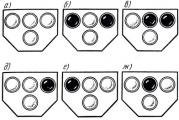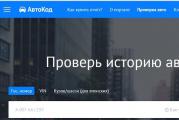ERR EMPTY RESPONSE the server dropped the connection without sending any data. Fix err empty response and find out what is Windows error What is err error
Users face daily problems with connecting to the Internet, exchanging data on the network, which can be associated with hardware malfunctions, as well as incorrect settings and other software reasons.
One of the most common troubles is a message with the text ERR_EMPTY_RESPONSE, error code 324. The crash appears when trying to visit websites and can appear for various reasons, therefore, its elimination entirely depends on the source of the problem.
Literally the message ERR_EMPTY_RESPONSE is translated as "empty response" and means there is no response from the server to the user's request, which follows from the translation. There are several notification variations, for example “the page is not working, the site did not send data”, “the server broke the connection without sending data” and others, which may be due to problems on the resource side, but if a failure occurs when visiting any web page, then the reason the trouble lies in the problems on the client's device.

You can find out more about the error ERR_EMPTY_RESPONSE when you go to the site from the signatures that are attached to the error message with code 324. After reviewing the error data, you can see that the information is based on empty data received from the provider. This means that something is preventing the reception and transmission of information packets, for example, malicious software or installed extensions.
The error occurs most often in the browser Google chrome, but also typical for Yandex Browser, Opera and Firefox. The following reasons can provoke the problem:
- Malicious programs.
- Extensions used in the browser.
- Drivers out of date.
- Damage to browser files.
- Incorrect network settings.
Since you cannot immediately determine exactly what triggered the data exchange problem, you will have to fix the error by trying the available methods. If a failure occurs while browsing the Internet, the connection settings can be excluded out of date.
Fixing the problem
Very often, one-time failures of a different nature are resolved by rebooting. First of all, when this problem occurs, restart the browser, computer (it is necessary to reboot, and not turn off and on). If the method did not work, and the ERR_EMPTY_RESPONSE error appeared again, you will have to apply other measures to fix it. Sometimes clearing browser data (history, cache and cookies). In Chrome or Yandex, you can do this by pressing Ctrl + Shift + Delete and choosing which data should be cleared. This section can also be accessed through the Internet settings menu.
Removing extensions
Users often like to upgrade anything that can be improved, including the browser, giving it additional features. Extensions are used for different purposes and can be installed on different browsers, but in some cases, in addition to or instead of intended benefit, they become the culprit of slow operation, increased load on system resources, and ERR_EMPTY_RESPONSE failure. If your browser has such add-ons in your arsenal, including IP spoofing tools for anonymity on the web, they may be the root of all evil. So, one of effective methods How to fix the ERR_EMPTY_RESPONSE error involves removing those very extensions in the browser settings. Removing all unknown add-ons, including dubious anonymizers, will also get rid of the likely adware or malware.
To disable extensions for browsers using Chromium, in the address bar, enter the command chrome: // extensions, if you have a Yandex Browser, enter browser: // extensions.

You can also go to the list of add-ons from the Internet settings menu. Opposite each installed tool there is a switch with which you can deactivate the option, and there is also the possibility of deleting.
The official extensions can be left in the toolkit, they are unlikely to be related to the error, but if the crash message still appears after removing the third-party add-ons, then remove them too.
Reset browser settings
When the above ERR_EMPTY_RESPONSE fix method was not effective, you can reset your browser settings. To solve the problem, do the following:
- We go to the settings page, for which we enter chrome: // settings or browser: // settings in the address bar (in a Yandex browser). You can also access the settings from the menu button on the top bar of your browser.
- Scroll down the page and press the button "Show advanced settings".
- At the bottom of the page, we find the "Reset settings" button, click.
- After completing the procedure, restart the browser.
A harder factory reset method, which involves a reset custom settings is performed by deleting the Default folder. It is located at C: \ Users \ User name \ AppData \ Local \ Yandex \ YandexBrowser \ User Data \.

There are also several methods for resetting the settings in the Opera browser to its original state. The easiest way is to go to "Settings" from the main menu (or press Alt + P), in the "Advanced" section, scroll down and press the "Restore default settings" button.
You can also reset Opera as follows:
- From the main browser menu, go to the "Help" section, then select "About".
- This will indicate the paths in which Opera stores the profile settings and cache.
- Close the browser and go to the folder with the profile C: \ Users \ User name \ AppData \ Roaming \ Opera Software \ Opera Stable, where we delete the ini.
- At the next start of the browser, the profile will be created anew, all default parameters will be set in it.
- We clear the cache in the folder at C: \ Users \ User name \ AppData \ Local \ Opera Software \ Opera Stable.
Installing drivers
It is not uncommon for crashes to be caused by corrupted or outdated device drivers, so many bugs are fixed by updating them. This can be done manually for each type of equipment by accessing the system service (you can access it from the Control Panel), or using a special third-party utility that will do everything in automatic mode... Perhaps updating the drivers will help fix the ERR_EMPTY_RESPONSE error, but if not, then the procedure will be just helpful.
Reset network settings
It may well be that the reason for the error stating that the web resource did not send data lies not in the browser, but in the settings network connection that have been changed intentionally or accidentally. They can be reset to their defaults using command line:
- We open the command line under the administrator's name, for which you can use the Run console (Win + R), where to register cmd and hold down the Ctrl + Shift + Enter keys, and then confirm your intention to use the service. Another option for launching as an administrator involves using the search in the Start menu, for which you need to enter the command line request and in the results, press RMB on the corresponding application, then from context menu select the item of the desired start option.
- On the command line, use the following commands in sequence:
- ipconfig / release
- ipconfig / all
- ipconfig / flushdns
- ipconfig / renew
- netsh int ip set dns
- netsh winsock reset
After applying commands to the system console, we reboot the device. After the procedure, we check if the site is sending data. In some cases, the method helps to fix the ERR_EMPTY_RESPONSE error.
Scanning your computer for malware and adware
Since the presence of the ERR_EMPTY_RESPONSE error with code 324 is often caused by viruses that have settled on the device, as well as phishing, adware and other unwanted software, it is necessary to scan the disks installed antivirus, having previously updated the databases. In addition, it will not be superfluous to additionally apply third-party utilities (for example, Dr.Web CureIt). After scanning and disinfection, a reboot is required, then you can see if the error has disappeared.
Rarely, but still it happens that a crash is triggered by missing or corrupted browser files, so reinstalling the browser can help here ( complete removal with all the "tails" and re-installation). In cases of damage to records system registry to restore them, use special utilities(it is not recommended to do this manually without special knowledge).
So, to eliminate the ERR_EMPTY_RESPONSE error, it is enough to use the above methods, each of them is effective depending on the source of the problem.
If you see an error message (for example, "Shit ..."), then Chrome is having problems loading the page. The site may be slow or not open at all.
The following error codes indicate that there was a problem loading the web page:
- "Oops...". Chrome cannot load the webpage.
- ERR_NAME_NOT_RESOLVED. Non-existent web address.
- ERR_INTERNET_DISCONNECTED. The device is not connected to the Internet.
- ERR_CONNECTION_TIMED_OUT or ERR_TIMED_OUT. It took too long to connect to the web page. Possible reasons: either the connection speed is too slow or too many users are trying to open the page.
- ERR_CONNECTION_RESET. The connection to the page was interrupted.
- ERR_NETWORK_CHANGED. When loading the page, the device disconnected from the network or reconnected to a new one.
- ERR_CONNECTION_REFUSED. The page did not allow Chrome to connect to it.
- ERR_CACHE_MISS. The page asks to resend the previously entered data.
- ERR_EMPTY_RESPONSE. The site did not send data and may be unavailable.
- ERR_SSL_PROTOCOL_ERROR. The page sent data that Chrome couldn't understand.
- BAD_SSL_CLIENT_AUTH_CERT. Unable to sign in to a site (for example, a bank or organization) due to an error in the client certificate.
The following problems may also occur:
- The site could not be found.
- The site does not open.
- HTTPS site won't open.
- Photo is not loading.
- New tab won't load.
Follow the instructions below to fix the problem.
Use the tips below.
Refresh the page
As a rule, it is enough to refresh the page.
Click the More icon.
If the problem persists
1. Check your internet connection
Make sure your device is connected to Wi-Fi or mobile internet.
Then refresh the tab with the error.
Step 2. Clear the cache
Data stored in Chrome may be preventing the loading of web pages.
Open the page in incognito mode
Clear cache and delete cookies
3. Close other tabs and applications
They may have taken up a lot of space in the device's memory, so the site cannot be loaded.
- You can free up memory as follows:
- Close all tabs except the one where you received the error message.
- Close running applications and stop downloading content.
- Refresh the tab with an error.
Couldn't fix the problem?
Ask for help
- If all sites open except one, most likely, the matter is in the work of this particular site.
- Refresh the page. If it does not open, write to us by clicking to send the comment.
- Turn on
err empty response google chrome
Google Chrome is a great browser, but sometimes it creates problems while using it. Err_Empty_Response also known by its code name " 324 ". The root cause of this error net err empty response, is that the browser tries to connect to the website, but cannot download data from its server due to the lack of internet connection. Incorrect internet setup and possibly a server problem associated with this site.
Error 324 (net :: ERR EMPTY RESPONSE): The server closed the connection without sending any data what to do.
What is the err empty response error? It is possible that you are seeing this error on some specific website, and it is also possible that the site could also be your own website. Don't worry about it because I have several great solutions which you can easily use using Chrome or your own website.
So, I classified all solutions according to different conditions:
- Having this error err_empty_response on one or more websites.
- Having this error on your own website.
Err empty response how to fix? I'll start with the first condition. If this problem occurs on your site, just skip this part of the article.
# Condition 1 - Problem on one or more websites
Solution 1. Reset Internet settings
 When I say reset internet settings, I mean you need to clear your DNS and update your network IP address:
When I say reset internet settings, I mean you need to clear your DNS and update your network IP address:
These procedures are the same for all versions. Windows (err_empty_response windows 10/8/7):

# To update IP in Windows OS, you need to do the following:
- First you need to open command prompt Windows CMD.
- When it opens, enter “ ipconfig / release"(Without quotes) and click" Enter».
- Then enter “ ipconfig / renew"(Without quotes) and click" Enter" again.
- Now type " exit»And press again enter.
- Restart your computer and test it, if the problem persists, go to the next solution.

Solution 2. Reset Java preferences
 If you have installed any version of Java then the second thing you can try is to reset this software to the default state, to eliminate failed to load resource net err_empty_response.
If you have installed any version of Java then the second thing you can try is to reset this software to the default state, to eliminate failed to load resource net err_empty_response.

# Condition 2. You are the owner of the site.
This error err_empty_response wordpress completely indicates that your website is down or maybe something is happening with the coding of your websites and whatever the reason, it could be your server going down, or maybe it could there may be a high traffic load that creates this problem or, a plugin or code that creates this problem.
If you are a user WordPress, you can try the following:
- The best place to start is to make sure that all the plugins you use are up to date and compatible with your version. WordPress... So just go to Cpanel and open the main root directory of your site. Find the plugins folder, and once you find it, just rename it to “ plugins1”And save the new name.
- After that try to open your websites and, if they work, rename this folder back to “ plugins"And re-enable plugins one by one on the admin page WordPress.
- Check your file .htaccess because sometimes it can be changed for different reasons. So, make sure you have the file .htaccess in the root directory of your site and open that file to make sure everything is in order.
- Contact your hosting provider, this is the best way which you can do.
Users of a number of modern browsers (especially the Google Chrome browser), when trying to go to any site, may encounter an error opening this site and the corresponding message “ERR_CONNECTION_FAILED” In this case, reloading the problem page usually gives nothing, encouraging the user to search the network various solutions to the problem. In this article I will tell you how what ERR_CONNECTION_FAILED is, what are the reasons for its appearance, and how to fix this and similar errors on your PC.
Let's figure out how to fix ERR_CONNECTION_FAILEDWhat ERR_CONNECTION_FAILED
Translated from of English language text of this message ERR_CONNECTION_FAILED translates to "Error, connection failed." And it usually means a situation when the user's computer was unable to establish a connection to the desired Internet resource for a number of the following reasons:

Fixing ERR_CONNECTION_FAILED
The ERR_CONNECTION_FAILED solution is as follows:

Documents and Settings/ Username / Local Settings / Application Data / Google / Chrome.

What is the error ERR_TUNNEL_CONNECTION_FAILED
Close to the error I described above is the error « ERR_TUNNEL_CONNECTION_FAILED ". It usually occurs in a situation where your browser was unable to process the proxy response for a site.

To fix the error, follow the tips I described above for the error « ERR_CONNECTION_FAILED ". I also recommend running the command line as administrator, and there type the following commands, remembering to press enter after each of them:
ipconfig / flushdns
nbtstat –r
netsh int ip reset
netsh winsock reset

Alternatively, you can try reset your browser settings(in the case of Chrome, this is done by going to "Settings" - "Additional" - "Reset").
How to fix ERR_PROXY_CONNECTION_FAILED
Usually the "ERR_PROXY_CONNECTION_FAILED" error occurs when the user's browser was unable to connect to the proxy server. To solve this error, I recommend that you follow the entire complex of the above tips for both the first and the second of the above errors.
HKEY_CURRENT_USER \ Software \ Microsoft \ Windows \ CurrentVersion \ Internet Settings
and delete the key " Proxy Enable key"(Move the cursor over given key, press the right mouse button, select "Delete"). Also here select the key " ProxyServer registry key"(If any) and delete it.
Alternatively, follow the above route ( Chrome - "Settings" - "Additional" - "Proxy server settings" - "Network settings") and uncheck the option "Use a proxy server for local connections). Click on "Ok" and restart your browser.
You can also use the advice in the video below.
Conclusion
In this article, I discussed the elimination of ERR_CONNECTION_FAILED as well as a couple of related errors. I recommend that you follow the entire complex of the above tips, they will get rid of the ERR_PROXY_CONNECTION_FAILED error (as well as those close to it) on your PC.
Google Chrome is the world's number one web browser and shares 50% in Russia with Yandex. Although browsers have gotten quite bloated over the years, they are still at the top of the market. If you are a long-time user of Chrome or Yandex, then you probably faced many problems and did not know how to fix them. Today I decided to parse one known error as No data received - ERR_EMPTY_RESPONSE.
ERR_EMPTY_RESPONSE
This error occurs when the user tries to visit any website. There are various reasons why this error occurs and it is impossible to be sure, but we will analyze how to fix this problem so as not to use another web browser.
1. Check your network connection
The ERR_EMPTY_RESPONSE error is usually not related to a loss of network connectivity, but anything is possible. Therefore, I recommend that you first check your Internet connection to make sure everything is fine.
2. Reset the network and flush the Windows DNS cache
There are times when the network gets buggy due to bad DNS. This could be the reason that Google Chrome or Yandex is showing ERR_EMPTY_RESPONSE. Let's reset the entire network to try and get rid of this error. Dial in search windows 10 "command line"and right-click on it, then select run as administrator.
- Open a command prompt as administrator and enter the following commands one by one Enter after each. Reboot your PC after you have entered all the commands.
ipconfig / release
ipconfig / all
ipconfig / flushdns
ipconfig / renew
netsh int ip set dns
netsh winsock reset

3. Clear browser data for Chrome and Yandex
Whenever your browser data is not cleared for a while, browser issues can occur. To fix the ERR_EMPTY_RESPONSE error, you need to try clearing your history and all browser data.
- At open browser Chrome or Yandex press button combination Ctrl + Shift + Delete to get into the data cleansing options.
- Then go to the " Additional"select a range" All the time", select all columns with checkmarks and press" Delete data".

4. Clearing the internal DNS cache in Chrome and Yandex browsers
Chrome and Yandex browsers are two identical browsers, or rather Yandex is built on the core of Chrome. Therefore, their settings and parameters are identical. These browsers have their own internal DNS cache, which we will clear.
Open this or that browser and enter the following command in the address bar and click " Clear host cache":
- chrome: // net-internals / # dns- for Google Chrome
- browser: // net-internals / # dns- for Yandex Browser