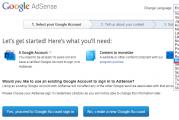Android phone won't turn on beyond the logo (doesn't want to boot). Android lies with an exclamation mark
It so happens that when you turn on your smartphone or tablet, a sad picture appears: a green Android with an exclamation mark, which is displayed directly from its "belly".
What is the problem?

If this happens, then, clearly, this is a software problem. A common failure of the operating system. Of course, in most cases, it was you who had a hand in this.
But this is a fairly popular and widespread problem, there is no need to worry, now we will try to solve everything on our own without any workshops and certified service centers.
How to fix

In fact, there are two very simple ways to solve this problem.
The first way is that you need to go to Recovery (a special mode of entering the bootloader, analogous to BIOS). To do this, turn off the device, and then hold down the Vol (-) and Power key (power button). In some cases, the combination may be different, for example, Vol (+) + Power, Vol (-) + Home + Power, Vol (+) + Home + Power, and so on.

As soon as you enter the Recovery mode (recovery), then you need to select the Wipe data / factory reset item, but you just need factory reset, that is, reset to factory settings. If you do specifically wipe data, then everything will be deleted completely.

The second way is to flash your smartphone or tablet. It is more difficult, since here you will have to look for both the firmware and the utility for flashing, unless, of course, you reflash via Recovery. You can even use stock (standard) Recovery for firmware if you have official firmware for SDCard.
Nothing works

If you cannot cope with the problem of displaying an exclamation mark when turned on, then you can ask for free help on the RulSmart forum, in the first aid section for Android. They will help you there, experts answer every day and to everyone, but describe the problem in detail, as well as in a respectful tone, we hope there is no need to explain here?
The phone "Fly Phoenix 2" was discharged at night, I went to bed, this morning I wake up and put my device on charge, it "came to life" on its own, after which it gives the error "there is no command", after which I wanted to make a recovery through a script on the SD card , but I had it as the main memory, I took it out and put the card with the script, after that it stopped turning on altogether, I'm sitting there charging, waiting for answers. June 6th
My tablet wecsler taBMW 10q showed that there was no connectivity, I put it on a reboot and the virus got out with resurrection. No sign and no Ivanovich team on June 3
I recently took over his Explay phone from my brother. It worked properly. I walk, walk, decided to get the phone out of my pocket, slipped out of my hands, fell, I insert the battery, I turn on, on the screen there is a picture with a lying bot, which symbolizes an android, it has a lid open, a triangle next to the lid, and in a triangle "!" I got scared, the phone was expensive, and my mother would kill me too, out of fright she began to poke anywhere. Then I began to solve the problem in this way - I open the lid> carefully pull out the battery> insert the battery> insert the lid> hold down the power key. Hurray! The phone turned on as usual. I had this 5 times. 5 May
Tel Filipok W6610, everything works except reset. I make backgammon, andryukha's corpse is highlighted with the inscription no command. I tried to remove unnecessary junk manually. After the reboot, everything returns to its place. And the new account is not saved ... April 30
Tel. Samsung Geleksi2 recumbent android team did not give it for repairs, reflash failed. I gave it to. Tell me, please, what can it be? Thanks. 6 april
I have Explay Rio Play. I did a factory reset. It seems that I did everything as it should, but when the phone turned off, the inscription "No command" came out. I tried everything, but for some reason nothing comes out. Help please ((March 31
I have a Tesla Neon I7.0 It happened in July 2016. I put the tablet on charge overnight. I wake up there is no tablet. It turns out he is on the floor with the charger connected and writes. I was scared that my dad would scold me and I went for a walk. Then I came home and turned off the tablet and then turned it on and it worked! He probably fell. Try this will help you March 25
Yesterday everything was fine, in the morning it was a matter of rearranging the alarm clock, there was no connection to the alarm clock, I decided to restart, restarted, and when the phone turns on, there is no command. March 14th
The problem is the same does not turn on, the droid lies upside down with its belly once it got up but fell again. Just another plus for my virus, he ruined all my gadgets. The laptop and the other phone are still breathing, trying to fight, and Lenovo a2010 immediately became a little boton. There is also my fault, it established the root of the right of just memory, always by zeros. Now he is completely forgetful. Lying around. Firmware option via PC DO NOT OFFER. Thanks. In advance. March, 3rd
Hello. I have tel. BV6000. The problem arose after updating the software to 7.0-anroid. Applications have crashed. I'm trying to enter the mode menu to reset everything to the old version of android-6.0, my lying android lights up with an exclamation mark. Help with advice please. 2nd of March
I received a notification about a software update, I turned on the update, the update passed, after that the update started in the background, after that the update error message appeared, after that the phone rebooted when it was turned on, the command no appeared and the lying droid s! sign, help! 16 february
on samsung galaxy s6 I can’t turn on the firmware mode (I simultaneously hold down the Home buttons, the sound down, and the on button) and the screensaver (Samsung galaxy s6) is just loaded and nothing else happens. How can I turn on the firmware mode differently? The 25th of January
The firmware on the DEXP ixion E145 has flown; the recovery is launched; the android is lying with an exclamation mark; nothing helps; the firmware is not installed; it writes an error; all actions without access to a computer are needed. 6th January
Ordered on Ali phone Original Oukitel K4000 Pro MTK6735P When turned on after 5 minutes, it started to turn off and on itself, the seller advised resetting to factory settings. Done, now when you turn it on, there is no command on the screen ((
What if the Android is lying with an exclamation mark? In the article, we will consider the main causes of device malfunction and ways to solve it.
The first version of the Android operating system appeared in 2008. The presence of a large number of functions, ease of use and low price in comparison with analogues made it affordable for a wide range of users. It is not surprising that the issues related to long-term and uninterrupted operation of devices with this operating system are very relevant.
An on-screen android icon with an exclamation mark indicates a software malfunction on the device. It can be associated either with the installation of an unlicensed program, or with a virus infection.
Photo: Android lies with an exclamation mark
Usually, the user may face such a problem when turning on (rebooting) a smartphone or tablet. If this happened to you, what can you do?
The first thing that is offered in such cases is this. To do this, you need to turn off the device, if necessary, recharge it to 100% and turn it on in the menu for developers. Since the key combination depends on the smartphone or tablet model, we recommend that you refer to the instructions. In the standard case, you can do this by simultaneously holding the power buttons, volume down and / or Home.
In some cases, the smartphone after this action can return to factory settings automatically, but sometimes it needs to be done manually. Remember that only buttons work in this state (you won't be able to use the sensor). You will have to use the volume keys to move up and down through the menu items. In the list, you need to select the position "Wipe data / Factory reset" with the power button or Home button, which means "delete data / reset settings" and confirm your choice in the next window that opens.
The main disadvantage of this action is that everything that is not factory defaults is removed from your device. And these are contacts, messages, photos, audio and video recordings and the programs you installed. Therefore, if you do not want the safety of your data to depend entirely on one electronic device, make backups in advance.
If you are not sure that you can cope with this task on your own, it is better to contact a specialist, because any mistake can lead to disastrous consequences.
If the "USB debugging" function is enabled in the android settings, you can reflash the device,.
 Photo: USB Debugging
Photo: USB Debugging  Photo: USB Debugging
Photo: USB Debugging We unpack the already downloaded folder with the program on disk C. Check for downloaded drivers for your smartphone and install if they are not there. Turn off the device, use the key combination to enter it into the firmware mode and use the cable to connect it to the computer. Then follow the instructions of the program.
If you did not connect the ability to debug your smartphone via USB cable, consider another option to reinstall the software using the device itself and a flash card. To do this, you will have to return to the previously described menu by selecting the restore using SD option.
 Photo: Flashing Android
Photo: Flashing Android
In both cases, at the end you will have to reset the system again to the original settings.
To summarize: Android lies with an exclamation mark - this is not an easy problem, but it can be solved. If you do not want to face it often, be careful about what you download to your device. Be sure to install.
You can fix the problem either on your own or with the help of a specialist by resetting the settings or reinstalling the software.
Dear Readers! If you have any questions or comments on the topic of the article, please leave them below.
If you have ever tried to flash either or an Android tablet on your own, then you probably came across the concept of "Recovery". Today we will talk in detail about what this thing is, why it is needed at all, and, of course, how to enter it.
What is Recovery
Recovery mode is a special boot mode for android devices that allows you to do a full reset of the operating system, reflash the device, make a backup copy of the entire system or its individual partitions (just like restoring these partitions later) and some other things. At the same time, for this mode to work, the operability of the operating system itself is completely optional. That is why the recovery menu is often accessed when the device no longer works in normal mode. And that is why this mode is called "recovery".
How to enter Recovery
To boot recovery, the hardware buttons of the device are usually used. The most common combinations are:
However, some manufacturers may come up with "something like that", so you have to search and experiment.
If everything is done correctly, a lying robot will appear on the device screen, on top of which there will be a menu with commands.

Another way to download recovery is special applications with which you can reboot your smartphone or tablet into recovery mode directly from the operating system itself (for example, the Reboot menu). However, keep in mind that these applications require a.

Navigation in recovery mode is carried out mainly using the volume buttons, and selection using the power button. There are also devices in which only the volume down button is used for navigation, and the volume up button is used to confirm the selection.
To all of the above, it is necessary to add one important detail. The functionality of the recovery mode itself is by no means universal, and can be quite different depending on the device. Particularly distinguished in this sense are the "noname" tablets from China and some B-brands, in the recovery of which there is no list of commands whatsoever.
Mobile OS is not as reliable as it might seem. Error "No command" Android is a clear example of this. A fallen brand with a red triangle completely paralyzes the smartphone and nothing can be done with it.
Reasons for the "No Command" bug
The reasons for the bug are pretty critical damage OS or internal modules. Only something very serious can cause the operating system to crash. Sometimes users are to blame themselves, as they tried to reinstall the OS using files with questionable firmware. It may be a fault or a common technical breakdown during the operation of the device.
"No command" error in Android
How to fix the "No command" error
Before doing the following, you should apply all the simplest steps - reboot with removing the battery, memory cards and SIM cards.
Method number 1 - reset to factory settings
When turning the phone into a "brick", you can try to restore the manufacturer's settings. There are many options for these actions, but we need the option with a dead smartphone. There is a dedicated team designed to remove such bugs.

Method number 2 - Flashing
Although this is an extreme, but an effective solution, when you see that your Android is lying with an exclamation mark, and Hard Reset does not help. If you have not done such OS changes before, then trust flashing phone to someone more experienced. You can try to install the latest OS release, or vice versa, do a rollback. If something goes wrong after reinstalling change version and the source of your software. There is really a lot of low-quality content now.
- In dead phones, the firmware file is uploaded to the phone's memory via a USB cable through a computer, with the subsequent activation of the installation. There is enough information on the web about this.
Breaking
All devices break. In such cases, you need to either try to independently identify the cause or contact the service center. What can be checked: removable memory cards, closed contacts on connectors, battery, correct assembly of all parts, moisture. If you suspect serious defects, you need to seek advice from specialists.
As for the battery, it is worth mentioning that sometimes it is enough to simply pull it out and insert it. There are references to solutions through its complete replacement, when the old one has already exhausted its working resources. If the device gets wet, it is better to buy a new battery right away.
More solutions
- Checking the device for viruses... Modern smartphones are very susceptible to them, so antiviruses become more relevant than ever, after a reset, you should immediately check them.
- Try starting your device later. Let's say bet on charging and turn on after a couple of hours;
- Dry or clean your smartphone. Various third-party elements in the case easily lead to short circuits.
Conclusion
From the above, it is worth drawing one conclusion - the "No command" error on Android is written only during serious problems, so formatting the phone, flashing and repairing the main methods of recovery. I hope you figured out what to do about the "No Command" problem in smartphones and tablets. Huge request- if you have another solution, describe it in the comments.
There are quite a few problems associated with the operation of smartphones, tablets and other devices on which the Android system is installed. One of the most common and at the same time complex, is the problem in which a notification about the absence of a command is displayed on the device screen. What should the user do in such a situation?
Possible reasons
There can be quite a few reasons for this behavior of the device, which, nevertheless, does not complicate the process of its solution.
A whole list of manipulations with a smartphone can act as factors contributing to the appearance of such an error. These include:
- Smartphone software or OS update not completed as expected;
- , during which there were problems;
- Memory damage and other technical problems of the smartphone caused by falling, flooding and other typical incidents.
By itself, the cause of the breakdown is unlikely to help solve the problem, but it will help to avoid the appearance of similar problems in the future.

Solution
When an error of the command no android appears, what should the user do in such a situation? There is no need to find out the exact reason that entailed such unpleasant consequences. It is enough just or, in some cases, to reflash the phone. The reset procedure is quite simple and is implemented very similarly in all modern devices. To perform it, you should:
- When you turn on the smartphone, hold down the volume button, after which a menu will open
- In it, select the WIPE data factory item, after which a reset will occur.
- Sometimes, during the procedure, the smartphone may "ask" what to do with the user's data. In most cases, they must be removed for the device to work correctly.
The flashing process is somewhat simpler than resetting, however, it also has its pitfalls. These include the need to fully charge the smartphone in order to avoid switching off during manipulations. As a rule, the firmware update is performed using standard tools supplied either with the product on the disk, or presented on the device manufacturer's website.
The green android robot no longer greets you when you turn it on, but lies accompanied by an exclamation mark.
So, if you see this picture - the android lies with an exclamation mark, then you can be congratulated, you made your first unsuccessful experiment to interfere with the software of your device. What is it, and most importantly, what to do with it and how to restore the viability of the device? The search for answers to these questions should be started, first of all, by finding out the reason that led to this state.
If you installed an incorrect program for the android, then after rebooting it will certainly delight you with an image with an exclamation mark. There is only one way out - to do a hard reset by selecting Wipe data / factory reset in the engineering menu.
Entering the engineering menu, if your android "lies" is different on different smartphones on android, but the combination of home, power and volume down keys is recognized as standard. On devices with a touch home button, a combination of power and volume down keys usually goes through. The key combination suitable for your device must be pressed with your fingers and held until the service menu appears on the screen.
After the inscriptions appear, you must select the appropriate item by moving up and down using the volume rockers. After selecting this item, several lines will appear on the device screen, asking if you agree to delete all data from your device. After selecting the line yes, the device memory will be completely erased. The next step, if the device has not rebooted, automatically select the rebootsystemnow item, which indicates a system reboot. If after these operations your device has restored its working capacity, then we can congratulate you. The only drawback of this method is the loss of all information - including contacts, SMS, photos and downloaded applications.
However, if you regularly synchronized your phone with Google and remember the username and password for your account, then your losses will be insignificant.
If the above method did not help, then you need to make a complete replacement of the software. There are two ways - the first firmware of the device using a usb-cable and a computer, however, it will only help you if the “debugging by usb” function was enabled in the device's settings. The second way is to update the software using a flash card through the engineering menu. Both methods are very risky and, with the slightest violation of the instructions, will lead to the complete death of the device. At this stage, you should think about whether to try to restore the device yourself or to trust the professionals.

If you nevertheless decide to flash an android with an exclamation mark yourself, then you should carefully study all the information provided on the Internet on this issue. Certain types of android-devices have significant differences and features regarding the change of software. If we briefly and generally describe this process, then it looks like this - you find the firmware file on the network, download it, along the way studying the reviews about this version and information on installation. After that, you decide on the method of carrying out the procedure for restoring an android with an exclamation mark.
If you chose the method using a usb cable, then unpack the firmware files to the root directory of the C drive on the computer, if necessary, install drivers for your smartphone, turn off the phone, use the key combination (usually the combination power + volume up) enter the phone into firmware mode, connect via usb cable device and follow the further instructions of the program. At the end of the process, be sure to hard reset the device to standard settings using the recovery menu.
If you decide to resort to the second method and restore the software using the device itself and the flash card, then the steps are as follows - upload the firmware file to the root directory, insert the flash card into the phone and run it in recovery mode. After the engineering menu appears, select the restore item using SD and wait. After finishing, you also need to reset the parameters of the android device.
What if the tablet won't turn on
It so happens that in the process of passing games or working on the tablet, it stops working and does not turn on. The main reasons can be conditionally divided into two categories: problems with the hardware of the device are malfunctions of the battery, connecting cables, boards, or some problems with the software - incompatibility of programs, the operating system has crashed or was incorrectly installed after the update process.
Let's take a closer look at individual cases of tablet malfunctions.
There are absolutely no signs of life
1. The simplest and most commonplace reason is a completely discharged tablet battery. To check this version, plug it in and wait at least 10-15 minutes. Only then will the tablet be able to accumulate the minimum amount of energy to turn on. Hold the power button on the device body, wait for the screen to light up. If the screen turns on, check that the charger is working properly - take another one and do the above. The tablet turned on, but the charging process is not progressing, you need to find out if why the tablet is not charging .
2. If a child has played with the tablet, it may have damaged it by hitting the floor or corner of furniture. Most likely, part of the display has suffered, in which case it can be replaced. The tablet itself is in working order. Screen damage is usually visible to the naked eye.
3. If the device did not have any mechanical damage, it is a rare case - the video adapter is out of order.
If you find such signs and there is a valid warranty for the device, run to the salon and wait for the repair, it is simply unreasonable to do the repair yourself.
The patient is neither alive nor dead
When the tablet turns on, but not completely, but freezes during the boot process (there is only a splash screen on the screen), we are dealing with a software failure.
The reasons may be as follows:
1. Some programs or games are not installed correctly.
2. You forcibly terminated the work of system processes, possibly through third-party software or a task manager.
Procedure:
You can try to save the tablet by resetting the system to factory settings. It is best to find some talk about it on the Internet, because each device model has its own nuances. Or use the hard reset program. Using these instructions, you can reduce the procedure to the following:
1. Turn off the device.
2. Remove the sim card and memory card.
3. Hold down the volume up key (on some models - down) and the button to turn on the tablet. Hold for about 10-12 seconds
4. If the tablet vibrates and a menu appears on the screen, you are on the right track. Select Settings, then Format Systems.
5. Resetting the system - Reset Android.
6. The tablet will reboot with factory settings.
7. Try this scheme several times, you should get it.
If unsuccessful, read the information on the topic “ How to unlock your tablet”. In addition, an excellent option for resuscitating the device is flashing tablet... In case of unsuccessful flashing of the device, here are some good practical tips.
Exclamation mark on lying android
If an image of a lying green android appears on the screen of the device, and there is an image of a red exclamation mark on it, you are in stock Recovery mode. There is nothing wrong with it. Necessary install modified ClockWorkMod Recovery... You got into it, because when entering a combination to reset the settings, you made a mistake, because each tablet model has its own combination. Press the power button and hold it for a while until the device turns off, you can just wait 3-5 minutes until the device shuts down on its own. In the most extreme case, you can do the flashing again.
What is Fastboot
The user can get into the mode Fastboot mode, in this case, the android also lies on the screen, but there is no exclamation mark. You need to use the volume buttons to get to the menu item Restart bootloader, we make a choice with the power button, sometimes it helps to revive the tablet.

Remember that each device model has its own "chips". Some tablets easily reset their settings after pressing the home button while the android is lying down, others only respond to the simultaneous pressing of the plus and minus buttons in volume control for a long time.
Mobile OS is not as reliable as it might seem. The "No command" error in Android is a clear example of this. A fallen brand with a red triangle completely paralyzes the smartphone and nothing can be done with it.
Bug reasons
The causes of the bug are quite critical damage to the OS or internal modules. Only something very serious can cause the operating system to crash. Sometimes users are to blame themselves, as they tried to reinstall the OS using files with questionable firmware. It may be a fault or a common technical breakdown during the operation of the device.
"No command" error in Android
How to fix No Command error
Before doing the following, you should apply all the simplest steps - reboot with removing the battery, memory cards and SIM cards.
Method number 1 - reset to factory settings
When turning the phone into a "brick", you can try to restore the manufacturer's settings. There are many options for these actions, but we need the option with a dead smartphone. There is a dedicated team designed to remove such bugs.

Method number 2 - Flashing
Although this is an extreme, but an effective solution, when you see that your Android is lying with an exclamation mark, and Hard Reset does not help. If you have not done such OS changes before, then entrust the flashing of your phone to someone more experienced. You can try to install the latest OS release, or vice versa, do a rollback. If after reinstalling something went wrong, change the version and source of your software. There is really a lot of low-quality content now.
- In dead phones, the firmware file is uploaded to the phone's memory via a USB cable through a computer, with the subsequent activation of the installation. There is enough information on the web about this.
Breaking
All devices break. In such cases, you need to either try to independently identify the cause or contact the service center. What can be checked: removable memory cards, closed contacts on connectors, battery, correct assembly of all parts, moisture. If you suspect serious defects, you need to seek advice from specialists.
As for the battery, it is worth mentioning that sometimes it is enough to simply pull it out and insert it. There are references to solutions through its complete replacement, when the old one has already exhausted its working resources. If the device gets wet, it is better to buy a new battery right away.
More solutions
- Checking the device for viruses. Modern smartphones are very susceptible to them, so antiviruses become more relevant than ever, after a reset, you should immediately check them.
- Try starting your device later. Let's say put it on charge and turn it on after a couple of hours;
- Dry or clean your smartphone. Various third-party elements in the case easily lead to short circuits.
Conclusion
From the above, it is worth drawing one conclusion - the "No command" error on Android is written only during serious problems, so formatting the phone, flashing and repairing the main methods of recovery. I hope you figured out what to do about the "No Command" problem in smartphones and tablets. The biggest request - if you have another solution, describe it in the comments.