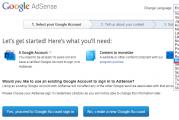How to write voice messages. How to send a voice message to VKontakte? How to send your voice message to interlocutors
We spend most of the time using the phone specifically for communication, so the developers are trying to simplify the whole process as much as possible.
Most of us are used to using text messages, but now it's time to learn about something new and today this new name has a name. "Voice messages".
They allow you to no longer type text, you just record an audio message and send it like a regular message.
In today's article I will try to tell you everything I know about this function. Starting with its creation, use, and of course, let's talk about the problems that may arise.
How to send / record a voice message in VK
The advantages of this kind of message are as follows:
- you can hear the voice of a person;
- much more information fits;
- there is no need to type text;
- easy to use.
Initially, everyone was accustomed to using VKontakte from a computer, so I'll start with this type of device. If you have a laptop, then you too are in this section.
Let's say you are communicating with a friend and you suddenly wanted to send this kind of message. You do not need to go anywhere, because all this can be found in the usual dialogue.
- go to Posts and select the desired conversation;
- to the right of the text input field (near the emoticon icon) we see the microphone icon, click it;
- recording starts, say the desired text and press the button send in the form of an airplane;
- if you change your mind, click on Cross left and everything will be canceled.
Now you have sent the desired message and your interlocutor will be able to listen to it, regardless of what device he uses. Move on.
The number of users who prefer to use the Internet from their phone is growing every year, so there is also a need to send such messages to VKontakte. 
As we all know, in the world of smartphones, there has been a struggle between operating systems such as iOS and Android for more than a year.
All these users are also lovers of communication, and therefore, let's not offend anyone, let's analyze this function for each of the systems.
Smartphones from Apple have always played a special role in people, so the number of such users is growing every day and the number of iPhone owners has long exceeded millions. 
People from the CIS countries most often use VK on such devices. To send a voice message, you need to follow these steps:
- open the application;
- go to Messages and select the desired Dialogue;
- on the right side we see the microphone icon;
- holding your finger, remove it from this button, then the button appears send and Cancel.
- the recording began and as soon as we said the desired phrase, we select the action needed.

Think carefully about what you want to say. After all, then the message can be deleted only from your dialogue, but not from the dialogue of the interlocutor.
There are also a lot of Android devices, and many people prefer this particular OS. In terms of pricing and performance, such phones usually do not lag far behind, and some are on a par with apples. 
As you know, quite often the same applications can differ from the version on the competitor, so to send a voice message, follow the instructions below:
- run the program;
- opening Posts choose the right one Dialogue;
- on the right, in the same way, we clamp the microphone and remove our finger from it, until the necessary buttons appear;
- speak the desired speech and press Cancel or send.

That's all, in principle, there is nothing particularly difficult about it. It's easy to use, so communication now takes on a completely different form on VKontakte.
It is not surprising that people need to download a particular recording. We always want to remember only the best moments and listen to them over and over again. 
As you know, VKontakte launched this function quite late in comparison with other messaging services. They have not yet fully realized all the possibilities.
Therefore, at the moment, it will not be possible to download one of the voice messages. Whether there will be such an opportunity in the future, we can only guess.
If you find yourself in a situation where the message comes empty, although it seems to be writing and speaking, then there are not many options. 
A bad microphone may be the main cause. When recording a message, you can see an equalizer that shows the activity of your speech. If he shows any actions, then everything is fine.
If there is just a straight band without any movements, then you need to check the serviceability of your microphone. Perhaps they connected something wrong.
Outcomes
I told all the essentials that you need to know before using the function of voice messages in the VK social network on all types of devices.
The thing is quite convenient and I have many friends who use it all the time. Over time, many will switch to this type of communication, thanks to which the interlocutor will become one step closer.
Voice messages in VK are a reliable additional way of communication between users of a social network. A person records his speech using a microphone, sends it to the interlocutor, and he can listen to it at any time and respond in the same way.
- A person can hear the voice of another user, which is very important, especially in cases where the intonation of what is said is important.
- Recording and sending such an SMS is sometimes much easier than sending a text, since the message can be very long or it is simply inconvenient to type - on the road or while driving.
Of course, this method also has disadvantages:
- To listen to a message, you need to spend a lot more Internet traffic. This can be expensive if you are using a mobile network.
- People don't always like listening to voice-overs. This takes more time and can be inconvenient, because if the conversation is on a personal topic, then in order to listen to it and answer it on the street or next to strangers, you will have to put on headphones.
How to send a voice message in VK?
In addition to the official VK application for the phone, other programs, for example, Keith Mobile, have similar functionality and allow you to record voice messages.
To send a recording from a PC, you need to go to your personal VK account and:
- Go to the "Messages" item, revealing a conversation with the one to whom you need to send spoken speech.
- A button with a microphone symbol will appear at the bottom right. Click on it and in a second you can start talking.
Important! If the PC does not have a microphone or an optional headset, the audio track cannot be recorded. You may also see a notification that your web browser has been denied access to the recorder. This is fixed in the browser options.
- When you need to finish recording, click on the red stop button.
- Send a message to a friend.
The voice recording can be listened to and re-recorded or deleted if necessary before sending. How do I send a sound recording from a smartphone? VK apps support this function. For its implementation it is necessary:
- Open the VK application on a device with Android or iOS OS.
- Go to chat with the person to whom you want to send voice.
- Press the microphone button located at the bottom right and start talking. When the last word has been said, release the button. After that, the recording will be sent to the interlocutor.

Important! If, while recording a speech, you decide to re-record it, then you need to swipe to the left so that it does not go away. And it's worth remembering that the application needs to be updated to the current version.
This way you can send audio messages not only to LANs to other people, but also to groups. Let's summarize. How to record a voice message in VK:
- Click on the microphone button (if you are doing it from a PC, you need to allow the browser to use the connected microphone).
- Start speaking the text prepared in your mind, when it is written down - press the "Stop" button (or release it, if from the phone).
It has now been sent.
Possible problems when communicating using voice messages in VK
- I recorded a voice message, but no sound comes out when listening. Solution: Most likely, the problem is in the recording device or application (browser). Try to re-enter your browser or messenger. If it didn’t work, check the operability of the recording device.
- First time I try to record a voice message through the browser, but the notification about permission to use the microphone does not appear. Solution: you need to go to the browser settings yourself and grant access to the connected device. Or you should try using a different browser, perhaps yours does not support pop-ups and scripts.
- The recorded SMS takes a long time to load and is not sent to the user. Solution: Possibly a poor internet connection. If you are using a mobile network, there may not be enough bandwidth to send large amounts of data. Try connecting to Wi-Fi by restarting the app or browser and recording your speech again.
Each problem or error can be quickly eliminated if you understand why it appeared. Read more about errors in the operation of voice messages in
How to send a voice message to VK? These questions are of concern to many users of the social network. As practice shows, many do not even know that such an opportunity has appeared on the VKontakte network. Well, now we will tell you how to "write by voice" in VK.
On September 20 last year, VKontakte added a voice messaging option. This was a very big innovation. Nevertheless, the option did not lead to the complication of the interface - a good place was found for it, which did not require reworking the interface.
How to send a voice message to VK?
To do this, we will need, first of all, that the person to whom we are sending this should be allowed to send any private messages. You can check this by going to his page - if there is a "Send message" button under the photo, then the person is available for conversation.
Now let's figure out how to send a voice message to VK to a friend.
How to send voice messages to VK?
To do this, let's look at the bottom-right end of the page. Find the microphone button and click on it. Voicemail recording starts. After the end of the recording, it will be attached to the message automatically. Then we can send this message.
If we have a question on how to make a voice message in VK, then there will be a question, and how to delete it. We operate with it in the same way as with the music attached to a message - we can easily delete it before sending it, and also listen to it ourselves again.
How to write a voice message in VK?
You may have a question, how to record a voice message in VK?
In order to start recording, click on the button with the microphone. After that, a bar will probably appear at the bottom of the screen with a proposal to approve the use of the microphone or prohibit it. You hit approve and then say what you wanted to say. After that, click on the "stop" button.
Everything, after that the message is recorded and can be sent. How to send a voice message to VK? Just click on the "Submit" button.

How to make a voice message in VK from your phone?
This is also a very simple question. The fact is that the phone has two modes for recording VK voice messages. Let's take a look at each of them.
How to send a small voice SMS to VK?
To do this, we press the button with the microphone and hold it for a while while we speak. As soon as we have finished speaking, we let go.
How to leave a voice message in a large volume VK or turn on the recording while we are doing something?
To do this, you need to swipe the microphone button up (as we said earlier, this works on phones and only on them.) The recording will go, and we can then stop it when it is convenient for us. How to drop a voice message in VK after recording? It is enough to press the "Send" button in the form of a paper airplane - just like on a computer.
How to send voice messages to “VK Android”?
The application for android is almost no different from the web version of the well-known site for phones. So you can almost certainly say that voice messages for your phone can be recorded very easily, knowing how it is done on the mobile version of the site. We think that now you should not be left with a question of how to send a voice message in the VK application.

How to send a voice recording to VK?
In fact, there is no detailed instruction from the social network for this case. But we will help you.
 If your computer does not have a microphone, then the voice messaging option is not available to you. Buy a microphone, and if you don't have an audio card, then also an audio card. Alternatively, try recording a message from your phone.
If your computer does not have a microphone, then the voice messaging option is not available to you. Buy a microphone, and if you don't have an audio card, then also an audio card. Alternatively, try recording a message from your phone.If you really suffer from a lack of time for text messages and only use voice messages because there is no time to type, try to download our product - Brobot. This is a universal interactive interlocutor who can communicate for you with social network users, like them, make reposts, join groups, and so on. You can download Brobot for free on the main page of our website.
Vkontakte for many people is mainly not even a social network, but a messenger with which they communicate with their friends, acquaintances, colleagues, etc. Therefore, VK provides its users with a fairly extensive and convenient functionality for communication.
Voice messages are an alternative way of communication between Vkontakte users. Its essence is that the user can dictate the text and send it to his interlocutor, who will listen to it at a convenient time for him.
Audio messages have a number of important advantages over plain text. First, you can hear the voice of the interlocutor, as in real live communication. Secondly, there are situations when it is easier to use voice messages than text messages - for example, if the user is driving a car or walking somewhere. If you need to send a long text, then dictating it will be faster than typing.
This method of communication also has disadvantages. More internet traffic is required, which can be a problem with slow internet connections. If the conversation takes place on some intimate topics, you hardly want those around you to hear the details of your personal life - you will have to use headphones.
How to send a voice message to VK
From the computer
If you are using a computer, then first you need to go to the tab " Posts"On the Vkontakte page. Open dialog with the right person. The microphone icon is located in the lower right corner of the window.
Click on the icon. For the first time, VK may ask permission to use the microphone: press " allow». 
Then just click on the " send». 
From smartphone
Launch the app on your smartphone or tablet. Open up dialogue with the right person. Press microphone icon at the bottom of the screen. 
The audio message starts to be recorded immediately after pressing. As soon as you release the icon, it will automatically go to the interlocutor. If the user changes his mind and no longer needs to send it, make a swipe from right to left and it will be deleted. 
There is another way to record: if it is inconvenient to keep your finger on the microphone icon, do swipe up... Dictate the desired text, then, or press " send"Or" cancellation».
How to forward a voice message
You can forward an audio message in the same way as a regular text message. On the computer, first click on it, then on the button " forward»At the top of the dialog box. Using your phone, press your finger on the audio message, then “ yet" and " forward».
Downloading a voice message
Sometimes you may need to download an audio message to your computer. The basic functionality of VK does not provide for such an opportunity, but there are ways for this. The easiest one is to use a special bot, for example
This article will focus on sending an audio message via VKontakte. Many novice users have a question: “A how to send a voice message to VK?»
With each update, new features are added to the network, making it more convenient and modern.
In a recent update on September 20, 2016, VKontakte announced an update that added features like sending voice recordings and money transfers. What are voice messages in general?
Voice messages are convenient because the user does not have to type a message on the keyboard, because he only needs to tell certain information through his speech, and then send a sound file through a social network. Let's take a look at this issue!
You can communicate with your interlocutor both at home, sitting at a personal computer, and outside the home, using the phone. We offer you to understand how to send a voice message on a computer and on a mobile platform.
How to send a VK voice message on a computer
You need a microphone to record a voice message. In laptops, it is located in the monitor case, near the video camera. If you are the owner of a desktop computer, then you will have to purchase a microphone and connect it.
Usually, the microphone is connected to the PC via the USB port. Later, go to the tray (the icon panel, located in the lower right corner), right-click on the "Loudspeaker and Headphones" icon. Choose your microphone as your default device.
Launch your usual browser. Go to your VKontakte page and open the "Messages" tab. Next, select a dialogue with the interlocutor to whom you want to send a message and click on the microphone icon.

Then hold down the button while recording your speech. You can send a message instantly, or you can stop the recording and listen to your monologue. If you are not satisfied with the phrase or word you have spoken, then you have the opportunity to erase the audio recording.

Voice messages in the mobile app
Have we figured out how to send audio recordings via a computer? Now let's figure out how to send a message via a mobile application. There is a similar process here. First, let's open the dialogue you are interested in. Click on the microphone button and hold it down until you finish speaking. And then click on the "Send" button. If you are not satisfied with the voice audio recording, then swipe it to the left.
A little advice! At the very beginning, when recording an audio message, pause for literally one second, and only then speak. Do the same at the end when you finish the message. This procedure is done so that there are no fragments of phrases at the beginning and at the end of a voice message.
Hands Free Mode
There are times when your hands are busy, but you need to send a voice message. Let's say you want to record your song on the guitar and send it to a friend to listen to and appreciate your skill.
The secret of the trick is as simple as a Siberian felt boot: pull the microphone icon up. You do not have to hold down the button, because the recording will take place in automatic mode. Then you can stop and listen to it, as well as immediately send it to the interlocutor.

What are the advantages of voice messages over printed messages
- Information feed rate... You don't have to type a multi-kilometer message on the keyboard if you just tell everything in words. It is convenient as well as useful - in this way you develop your speech.
- A real conversation atmosphere... Probably, every user during correspondence would like to hear the voice of his interlocutor. This feature was added by the developers in the last update. Agree, the conversation has become more interesting.
- People around... Not every person wants others to listen to messages addressed specifically to him. A headset or headphones can help in this situation. But what if you are out of the house and do not have headphones with you? Then you have to turn down the volume and bring the speaker to your ear. Of course, this is not very convenient.
- Noise. When recording a voice message, noise is the main problem. The other person may simply not hear what you said, so you will have to rewrite the message again. You can also write a message on the keyboard, but it will take longer than recording audio. But you have to sacrifice: in this situation, the quality of information is more valuable than the availability of time. Therefore, being in a noisy cafe or on the main street of the city, use the printed input method.
The presence of a microphone. For phone and laptop, this is not a problem. But what if you have a stationary computer and want to communicate with your interlocutor using voice messages? Of course, you will have to purchase a microphone, which is an expense, albeit a small one.
How to record audio on different platforms was described in the article. Voice messages allow users to save time and avoid typing huge text.
But there is also a drawback - in order to record a message, you need the absence of noise and, preferably, of the people around. We hope this article was informative for you, and you could understand how to send a voice message to VK!