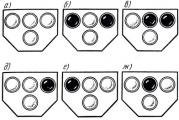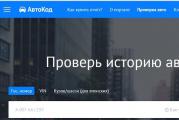SMI MPTool - a short guide to repairing flash drives. Free software for flash drive repair Flash flash drive smi mass production tool
Recently, one more activity has been added to my main extra-work “therapeutic” activities (computer repair, reinstallation and adjustment). Recovery of flash drives. Carried without stopping. handfuls. Tolley flash drives began to do worse, roofing felts people stop taking care of them, but the fact remains: not a week goes by that someone does not throw me this kind of "hack".
The usual phrase uttered by the client when handing me a dead flash drive usually sounds like this: “I gave it to our computer specialists - they said that it would not be repaired ...”. In general, I am a gullible person, but about computers - until I try it myself, I will not calm down. So, from 100% of flash drives with the diagnosis “Throw it out” from outside computer specialists, I restored ... 100%! It's surprisingly simple what motivates such "computer scientists" ... Is it like "too lazy to mess around"? Usually it takes me 10 - 20 minutes to recover ... Or is it not knowing "how"? But nobody canceled the Internet! It seems to me that having stupidly tried to format the flash drive and received the error "The disk cannot be formatted", they boldly recommend discarding working flash drive in the trash ...
Especially for such "computer scientists" (I will return to the client a note to the "computer scientists" with the address of this article together with the flash drive), as well as for all wanting to know I am conducting a short educational program on the recovery of flash drives.
Theory
Let's start with the theoretical part. You can skip it if you wish. What is a flash drive made of? Very simple. Typically, such a device contains 2 microcircuits: the first is directly flash memory, where data is stored. The second is a microcontroller that handles read / write operations of a memory chip and provides data transfer from a computer via USB to memory and vice versa.
Failures in the drive can occur both in the first microcircuit and in the second. The microcontroller has a cache and is controlled by its own firmware, which performs read / write operations in the cache and transfers from the cache to the memory chip. As a result of many factors (such as, for example, a flash drive pulled out of the computer prematurely, power failures, poor contact in the connector, static electricity, etc.), such phenomena as damage to the contents of the controller's cache or damage to its firmware occur.
In the first case, the data from the cache will either not be written to the memory microcircuit, or will be written corrupted. In the second case, everything is much worse, because a failure of the microcontroller control program can do anything to the memory. Up to writing complete garbage into it. In addition, the flash memory itself has a limited write resource, albeit a large one. Also, the controller can block some memory operations if it doesn't like something.
It is because of such failures that the flash drive stops working normally. Moreover, often the hardware itself of the flash drive remains fully operational... It is only necessary to either correct the brains of the microcontroller, or adjust the memory. Here is a list of the most common flash drive software glitches:
- The drive is not detected by the system
- Drive is detected but shows size zero or less than it was
- Windows requires formatting the flash drive, but it is not formatted
- When trying to write to a flash drive, windows swears "remove write protection"
- Messages like "Insert disc into drive" or "No access to disc"
Practice
Attention! Using the following practice in 99% of cases will damage the information stored on the drive! If you need the flash drive itself, proceed as described below. If you just need information from it, look for a specialized company that deals with data recovery from flash memory. Such companies have special equipment that can connect to a memory chip bypassing the controller of the flash drive and pull out everything as it is for further recovery.
1. Recovery utilities from the manufacturer of the flash drive
If your flash drive crashed eminent manufacturer such as Transcend, Kingston, Kingmax, A-Data, etc., then first of all go to the manufacturer's website looking for a recovery utility. It makes sense to look at the manufacturer's website even if he is not famous. You look lucky. The main thing is that he is known for this manufacturer. (in one of my cases, Samsung was written on the flash drive, but I did not find utilities on the GNUSMAS website). On the manufacturer's website, we are looking for a utility like Recovery Tool or Format Tool, in general, a recovery utility. Download the utility, if found, run it with a sick flash drive inserted, follow the instructions of the program and in 50% of cases we rejoice in a revived, clean as from a store, flash drive.
If you have a flash drive no name, i.e. it is not known what the name of that Chinese child, who soldered her for a handful of rice in a basement on the outskirts of Beijing, was, then we move on to the next point.
If you hit the 50% that the manufacturer's utility did not help, then we also move on to the next point.
I will give several links to recovery utilities from different companies:
Kingmax: Recovery Programm - find your flash drive there in the photo and download the corresponding Recovery Program for it
Transcend: JetFlash Online Recovery - download and repair your JetFlash. Everything except the JetFlash V15 model, which requires a separate utility, can be downloaded from there.
A-Data: Support / download site
2. Dances with a tambourine
If your Chinese no name has failed, or there is no utility on the manufacturer's website, or it is there but did not help, then this is the place for you. This is where all your creativity will unfold 🙂
First of all, I will say that there are not so many offices that produce memory and controllers for flash drives. The rest (even the most famous ones) either buy components from them and stamp their own, or stupidly buy ready-made faceless drives and instruct Chinese kids to draw beautiful labels on them. What am I doing this for? And to the fact that each manufacturer of components for flash drives has its own proprietary recovery utility!
It is this utility that we have to use, having previously figured out what kind of controller is in our flash drive. So:
1. We find out the manufacturer of the controller of the flash drive. To do this, we need to find out its VID (Vendor ID) and PID (Product ID). This can be done, for example, with the CheckUDisk program. Download it, launch it, stick in the flash drive and see something like this:

What we need I circled in red, namely VID and PID. In my case (it was me who restored from the dead Kingston datatraveler capacity 1 Gb) VID = 13fe, and PID = 1d00.
2. After we have calculated the VID and PID, we go to look for it in the database of recovery utilities on the website flashboot.ru. on this site at the top, enter our VID in the field (you can PID), click the "Find" button and we get a plate with a bunch of lines. We are looking for something there that looks like our flash drive, namely: we are looking for those that match our VID, PID, volume and, preferably, the manufacturer (if it is known, of course). The following happened for my subject:
 As you can see from the screenshot, the database contains similar information: Kingston DataTraveler, with a capacity of 1 GB. You can also see that the controller of this flash drive is made by Phison, and that there is a Phison Preformat v.1.30 (UP10, UP11) utility. There is no link to the utility in this line, but it is also above, in other lines, and below. Download this program, run it and see:
As you can see from the screenshot, the database contains similar information: Kingston DataTraveler, with a capacity of 1 GB. You can also see that the controller of this flash drive is made by Phison, and that there is a Phison Preformat v.1.30 (UP10, UP11) utility. There is no link to the utility in this line, but it is also above, in other lines, and below. Download this program, run it and see:
 It is a low-level formatting program. She offers 4 options, but I chose “ Low Level Formatting (Full) ”- just in case. Click OK and ...
It is a low-level formatting program. She offers 4 options, but I chose “ Low Level Formatting (Full) ”- just in case. Click OK and ...
 After a little waiting and observing the “Formatting” inscription, we see a window happily informing that low-level formatting completed successfully and that you need to distort the shutter, i.e. pull out the flash drive and insert it again. We do what is said and ... “A miracle happened! A friend saved a friend's life! " (c) M / f “Kid and Carlson”. In general, the flash drive is back in service. Alive again. Windows required formatting. I agreed (like I had a choice :)). And that's all. The flash drive is as good as new. Hammering her with info on a grunt and subsequent reading showed that everything is OK with her!
After a little waiting and observing the “Formatting” inscription, we see a window happily informing that low-level formatting completed successfully and that you need to distort the shutter, i.e. pull out the flash drive and insert it again. We do what is said and ... “A miracle happened! A friend saved a friend's life! " (c) M / f “Kid and Carlson”. In general, the flash drive is back in service. Alive again. Windows required formatting. I agreed (like I had a choice :)). And that's all. The flash drive is as good as new. Hammering her with info on a grunt and subsequent reading showed that everything is OK with her!
Doesn't sound like dancing with a tambourine right? And all because my case turned out to be simple. In my case, Phison, which made the controller for the flash drive that I was recovering, made a simple utility that my former colleague, Uncle Kuzmich, who, being a car mechanic, became interested in computers at the age of 60, can also figure it out.
It happens much cooler. To clarify: among the utilities on the specified site there are professional things (which is understandable, these are programs for internal use, for specialists). These utilities are terribly sophisticated, with a bunch of options that you need to delve into. There is no manual for these programs, the truth is learned empirically or is sought out from those scraps of information that can be found on the flashboot.ru website and on the Internet.
Here's an example: the other day I got a taxi on the road, took, with a fool, a passenger (usually I don't take it). He was very drunk and tried to run around the interior of my big car VAZ-11113 "OKA" ... In short, this bad man drove his knee into the radio tape recorder in which a Kingmax SuperStick 4 GB flash drive was sticking out. She fell out and fell. After lifting and inserting it back, the radio tape recorder cursed “unsupported device” and was offended. At home, in the computer, she was not found either. By VID and PID, the SMI_SMI32X_I1030_v2.02.02 utility was found, the settings of which look like this:
 In general, I was unable to restore it. But I didn't expect it. Because my radio tape recorder had already burned 6 different flash drives that were pulled out of it during the game (Sony surprises me, to be honest, was it really impossible to come up with a protection?). But there are a lot of options in these settings. I showed them so that you are ready to face such an obstacle.
In general, I was unable to restore it. But I didn't expect it. Because my radio tape recorder had already burned 6 different flash drives that were pulled out of it during the game (Sony surprises me, to be honest, was it really impossible to come up with a protection?). But there are a lot of options in these settings. I showed them so that you are ready to face such an obstacle.
By the way, the same program 2 weeks ago with the default settings restored someone else's device (similar to a bullet) with the Rover logo. A month ago, she was restored to a gold gift flash drive from Samsung.
In general, be prepared for difficult decisions 🙂 According to my personal statistics, I was not able to restore only those flash drives that were burned by my Sony car radio 🙂
And finally
And in the end I will give birth and say: do not be afraid! Set yourself up for the fact that the flash drive is dead anyway. It will turn out to be restored - cool (but it turns out very often), but it will not work - well, figs with her, the lady is dead ... The main thing is not to be afraid to experiment.
If it doesn't work, you can ask questions on the flashboot.ru forum (just read carefully what is already there, professionals do not like babies), or here: if I know, I will answer.
For this - I say goodbye. Good luck in treating patients!
How to repair a broken USB stick
If you don't know how restore a broken flash drive, download this program, which will easily and simply fix all errors and problems, after which your flash drive will be operational again.
OC: Windows all
Medicine: Not required
File size: 12.82 Mb
Download JetFlash Recovery Tool v1.0.12
Flashnul 0.9
A program that allows you to diagnose and fix software errors Flash drives.
Removable media based on flash memory (such as usb-flash drives, SD, MMC, MS, XD, MD, CompactFlash, etc) due to a number of features (hot-plug connection, static, moisture, temperature, mechanical stress during transportation , natural wear and tear due to the limited number of read / write cycles) fail relatively often.
And if simple defects like "not detected", "write errors" are detected relatively easily, then diagnostics of more complex defects is a very non-trivial task. To solve this problem, the flashnul utility was created.
EzRecover
Recovery utility USB Flash, it helps when the flash is defined as Security Deviсe, is not detected at all or shows 0Mb volume.
In order for EzRecovery to see the flash drive, after starting the program and issuing an error message, remove the USB flash drive and insert it again, and then all the way.
U-Storage Tool 2.9
To start Recover Disk, the flash must be defined as a U-storage controller, and for this you need to install the drivers for the flash from the U-Storage kit.
F-Recovery for CompactFlash
The f_recovery_cf utility allows restoring deleted photos and videos from CompactFlash cards after formatting or write errors.
F-Recovery for MemoryStick
The f_recovery_ms utility allows you to recover deleted photos and videos from CompactFlash cards after formatting or writing errors.
F-Recovery for miniSD
The f_recovery_miniSD utility allows you to recover deleted photos and videos from miniSD cards after formatting or writing errors.
F-Recovery for MultiMediaCard
The f_recovery_mmc utility allows you to recover deleted photos and videos from MMC cards after formatting or writing errors.
F-Recovery for SD
The f_recovery_sd utility allows you to recover deleted photos and videos from SD cards after formatting or writing errors.
F-Recovery for SmartMedia
The f_recovery_sm utility allows you to recover deleted photos and videos from SmartMedia cards after formatting or errors.
AH220 LFormat Utility
Handy Steno 2.0 Flash Disk Utility
Handy Steno 2.0 LFormat for Write Protect
Handy Steno 2.0 Repair Tool
UtilitiesforWiFi flashApacer
WiFi + 256MB Flash Drive Apacer-Wireless Steno MB112 LFormat Tool
WiFi + 128MB Flash Drive Apacer-Wireless Steno MB112 LFormat Tool
Memory Stick Formatter
The utility is designed to format Memory Stick cards. Helps to return the original volume of the card, and also helps in cases when the computer does not recognize the card. Designed for cards:
"Memory Stick", "MagicGate Memory Stick", "Memory Stick Duo", and "Memory Stick (with Memory Select Function)"
Sony brand "Memory Stick PRO" and "Memory Stick PRO Duo"
iFormat
For USB 1.1 sticks on the iCreate i5062 controller
iFormat
For USB 2.0 flash drives on the iCreate i5122 controller
Helps bring back the real volume of fake Sony flash drives
PortFree Production Program 3.27
With the help of this utility, you can see the real volume of your flash drive, respectively, find out if you are a fake or not, format it to the real size.
Seitec
Seitec USB Flash Utility Proprietary utility for Seitec, formatting and checking for errors.
IOSELL
SecureCell Plus Utility for CellDiskPlus
SecureCell Utility for KeyDisk (Model FCD-8Kb)
- When there are formatting problems
- When the wrong volume is shown
- When there are bad blocks on the flash drive
SecureCell Plus Utility for KeyDisk (Model FCD- (16Kb -256Kb))
- When there are formatting problems
- When the wrong volume is shown
- When there are bad blocks on the flash drive
Transcend
JetFlash 120 mFormat Utility
Proprietary utility from Transcend for formatting Jetflash
JetFlash Recovery Tool V1.0.5
Later utility to restore (repair) USB Flash Transcend
AlcorMP
One of best programs for repairing Transcend flash drives of the JF family. (Based on Alcor controllers AU). Solves the following problems: The flash drive is not formatted, the presence of bad blocks, the wrong or 0-th amount of memory of the flash drive, is locked for writing or reading, etc.
JetFlash 120 Recovery Tool
Proprietary utility from Transcend for Jetflash recovery.
Solving the problem when formatting Jetflash when the error "No JetFlash found!"
1. It is necessary to enable the display of hidden files (folder properties - view - show hidden files and folders).
2. Start the mFormat utility.
3. Go to the Temp folder in your directory account(For example: Documents and Settings- Leon - Local Settings - Temp).
4. If everything is done correctly, the JFAPP folder should appear in Temp'e, in which the JFormat.exe file will be found.
5. By running JFormat.exe we bypass the message "No JetFlash found!", A proprietary utility from Transcend to restore Jetflash.
T.sonic 310
Selection of programs for working with a flash drive (MP3 player). Included programs for formatting, data recovery, unlocking and many others (Format.exe, LockSev.exe recovery.exe, UDisk98.exe, UDiskNT.exe)
driver.rar
Transcend flash drive drivers
Format Utility For Adata Flash Disk PD-0.1.2.3.4.5
format.exe
A utility designed to format flash drives, fix errors, etc.
MPTool (UT163 Multi-Devices Production Tool) v3.9.8.0
The utility is designed to repair flash drives on UT163 controllers from UsBest. Most A-Data flash drives are based on this particular controller.
Sandisk
Format and Read / Write Check Utility
The utility is designed to format the SanDisk flash, checks the device for errors.
Windows 98 Driver (.zip)
Drivers for USB Flash SanDisk for Windows 98
EasyDisk
Driver & Utility
ED717M1, ED801M1, ED722M1
Driver & Utility
ED717T, ED801T, ED722T
Driver & Utility
ED717M, ED722M
Mformat utility
ED3xSB (serves to reformat the USB drive. As usual, there are two types of formatting - quick and full ("quick" and "full"). After formatting, set password removed)
MiniEasyDisk
UMSD Tool
ED13xTE1
PCLock
ED13xTE1
Flashmail
ED13xTE1
SecrecZip
ED13xTE1
Panasonic
SD Memory Card Formatting Software
Designed for SD Memory Card
RP-SD008B RP-SD016B RP-SD032 RP-SD032B RP-SD064 RP-SD064B
RP-SD128B RP-SD256B RP-SD512B RP-SDH256 RP-SDH512 RP-SDH01G
RP-SDQ01G RP-SDQ02G RP-SDK512 RP-SDK01G RP-SDK02G RP-SDR256
RP-SDR512 RP-SDR01G RP-SDR02G
miniSD Memory Card
RP-SS008B RP-SS016B RP-SS032B RP-SS064B RP-SS128B RP-SS512B
RP-SS01GB RP-SS02GB
SDHC Memory Card
Traxdata
Format.exe
A native utility for formatting flash drives Traxdata, returns the real volume, removes bad blocks.
FORMAT v30112
Proprietary utility for PQI flash drives.
Allows you to format, manage partitions, create hidden and password-protected partitions.
PQI_LowFormat
Utility for low-level flash formatting on PQI controllers
KingStone
MXT6208 + A MPTool V2.0
Utility for recovering flash drives on the MXTronics MXT6208A controller.
They help Chinese Kingstone flash drives and some Sony fakes.
Phison-Preformat-v1.30
Flash recovery utility for Phison UP10, UP11 series controllers (PS2136 and others). Kingstone sticks are often built on Phison controllers, so give it a try.
CBM2090E2091 MPTool V1.9.13
Utility for flash drives based on Chipsbank CBM2090E and CBM2091 controllers. Such controllers are often found in TakeMS flash drives.
CBM2090E2091 MPTool V1.9.13
Proprietary utility for low-level formatting and flash recovery for OTI controllers.
Supports controllers: 2167, 2166, 2169M, 2165, 2168, 2168B5, 2169SB5, 2189SB3, 2168B6, 2168SB6, 6828, 6128 and others.
Such controllers are usually found in LG and KingMax flash drives. May be from other manufacturers.
Make sure that your flash drive has an OTI controller.
Install the program, connect the USB flash drive. If not detected, go to the Driver> Reinstall menu. If it is determined, you will see the parameters of the flash and it will have the status "Waiting". Then go to the Tools menu and select the submenu of your controller options. After all the manipulations, select the line with the flash and press Enter. The settings will be saved to the controller, if there are no write errors, the status will change to "Pass".
SMI Mass Production Tool
Flash utility for Silicon Motion controllers.
Supports controllers:
SM321, SM324, SM325.
Such controllers were installed in flash drives Corsair, Lg, A-data, Samsung, Super Talent, OCZ ATV, GoodRam. Therefore, this utility should help them.
In our world, almost everything breaks down and the flash drives of the company Silicon power- not an exception. It is very easy to notice a breakdown. In some cases, some files start disappearing from your media. Sometimes the drive simply ceases to be detected by the computer or any other device (it happens that it is detected by the computer, but not detected by the phone, or vice versa). Also, the memory card can be detected, but not opened, and so on.
In any case, it is necessary to restore the flash drive so that it can be used again. Unfortunately, in most cases you will not be able to recover any information and it will be permanently deleted. But after that, the USB-drive can again be fully used and write information on it without fear that it will be lost somewhere. It is worth noting that it is very rare that after recovery, removable drives from Silicon Power serve for a long time, they still have to be replaced.
You can recover Silicon Power removable media using the programs released by the company itself. In addition, there is something else. software which helps in this matter. We will analyze the proven methods that have been tested by users from all over the world.
Method 1: Silicon Power Recover Tool
The first and most famous utility from Silicon Power. She has only one purpose - to fix damaged flash drives. Silicon Power Recover Tool works with removable media with Innostor IS903, IS902 and IS902E, IS916EN, and IS9162 series controllers. Its use is extremely simple and looks like this:
![]()
Method 2: SP ToolBox
The second proprietary program, which includes as many as 7 instruments. We only need two of them. To use the Silicon Power ToolBox to recover your media, do the following:


The program can now be closed.
Method 3: SP USB Flash Drive Recovery Software
The third program from the manufacturer, which recovers Silicon Power flash drives with great success. In fact, it does the same process that users usually do using the iFlash service. Read about what it is and how to use it in the tutorial on recovering Kingston flash drives.
Sense of use of this service is to find the desired program and use it to recover the flash drive. The search is carried out by parameters such as VID and PID. So, USB Flash Drive Recovery independently detects these parameters and finds the required program on Silicon Power servers. Using it looks like this:

Using this tool also makes it impossible to save the data contained in the memory of the drive.
Method 4: SMI MPTool
This program works with Silicon controllers Motion, which are installed in most flash drives Silicon Power. SMI MPTool differs in that it performs low-level recovery of damaged media. You can use it as follows:
- program and run it from the archive.
- Click on the " Scan USB"To start scanning your computer for a suitable flash drive. After that, your media should be displayed on one of the ports (column “ Items"On the left). Click on it in this column to highlight it. Actually, if nothing happens, then the program is not suitable for your carrier.
- Then press the button " Debug". If a window appears asking you to enter a password, enter the number 320.
- Now press the button " Start"And wait for the end of the recovery.

In some cases, it helps if you do the above steps several times. Either way, it's worth a try. But, again, don't rely on saving the data.
Method 5: Recuva File Recovery
Finally, we have come to a method that allows you to recover at least some of the damaged information. Only then it will be possible to deal with the restoration of the operability of the device itself using one of the above utilities. Recuva File Recovery is not SP proprietary, but for some reason it is located on this company. It should be said that this is not the same program we all know. All this means only that Recuva will be the most effective in working with flash drives from Silicon Power.
To take advantage of its opportunities, read the lesson on our website.
Only when you choose where to scan for deleted or damaged files, choose the option " On my media card”(This is step 2). If the card is not found or files are not found on it, start the whole process over. Only now choose the option " In a specific location»And specify your removable media according to its letter. By the way, you can find it out if you go to “ My computer"(Or simply" A computer», « This computer"- it all depends on the version of Windows). 
Method 6: Flash Drive Recovery
This is also a universal program that suits most modern models removable media. Flash Drive Recovery is not developed by Silicon Power and is not listed among the recommended utilities on the manufacturer's website. But, judging by user reviews, it is extremely effective in working with flash drives from this manufacturer. Using it looks like this:


In addition to Recuva File Recovery and Flash Drive Recovery, you can use TestDisk, R.saver and other utilities to recover data from damaged media. The most effective such programs are listed on our website.
After the recovery of the lost data has been completed, use one of the above utilities to restore the entire drive to work. You can also use a standard Windows tool to check disks and fix their errors. How to do this is shown in the recovery tutorial. flash drives Transcend(method 6).
Finally, you can format your removable media using other programs or the same standard means Windows. As for the latter, you need to do the following:
- In the window " A computer» (« My computer», « This computer") Click on your flash drive with the right mouse button. In the drop-down menu, select the item " Format…».
- When the formatting window opens, click on the " Begin". If it does not help, start the process over, but uncheck the box next to the inscription “ Fast ...».

Also try using other disk formatting software. The best ones are listed on our website. And if this does not help, apart from buying a new carrier, we will advise you nothing.
First of all, you need to mention in what cases it is required flash controller firmware... The list of such malfunctions is not very large, just below I made a list of the most common situations when such a technique can help in repairing a flash drive. But, do not take the technique described here as a panacea for all "diseases". Each case is individual, but the general methodology is similar, with the exception of some points that are associated with different controllers, memory chips and a different combination of faults. You can also read others in the blog.
When to apply the flash drive controller firmware technique:
- Zero flash drive volume, not the correct size (2 \ 4 \ 8 \ 16 Kb \ Mb) instead of the normal size;
- The drive is not detected on different PCs;
- When connecting a disk, an error “insert disk” appears;
- "Disk not found in device" error;
- "The disk is write-protected" error;
- Read / write errors occur, and there is no way to copy or write data to a USB flash drive. It may be that data is being written, but not opened from a USB flash drive;
- When connected to a PC, a flash drive is detected for a long time with errors Error "Code 10", Error "Code 43" and the like.
I may not have mentioned everything here. If someone has additions - write your case in the comments, and I will try to promptly make adjustments to the materials.
We proceed to the preparatory work on the USB flash drive for its further flashing (the controller itself is flashed). We will assume that we have decided on the fact that other options, except for flash controller firmware we have no more and this is the last chance to repair a precious flash drive (expensive as a memory, large volume, beautiful case, etc.)
Flash controller firmware (stages of work):
1) Defining the controller of the flash drive
Here we have only 2 options for determining the manufacturer and model of the controller. The first option is the most commonplace - to open the case (if it is constructively possible). To do this, you need to open the case of the flash drive and take out the drive board from there. For the most part, all USB flash drives are the same inside, with the exception of monolithic flash drives. For example, I took a photo general view USB flash drive and controller boards (for example, a photo of a USB flash drive from free sources).
The visual method is very simple and the most accurate, since the programs for determining pid & vid devices are not always accurate. If it is not possible to look visually at the controller or there are difficulties in disassembling the case, then we have a direct path to programs for determining pid and vid flash drives.
Important: in cases where the flash drive is not detected on the PC, the controller can only be recognized by visual inspection.
Determining the controller by PID and VID
2) Choosing a utility for the controller
The next step is to search for a specialized utility for flashing the flash drive controller. We already have the VID and PID values, so we can start looking for a utility for the controller. To find the required utility, I use the service http://flashboot.ru/iflash/.

After clicking the search button, it offers us far more than one result. The thing is that such a controller, as in my case, is used in flash drives different manufacturers and with different sizes. When searching, pay attention to the UTILS field (utilities), where you need to search for exactly the result where the name of the utility is displayed. You can ignore the size of the flash drive - this is not a critical parameter. You can also search for a utility by the name of the controller, which can speed up the search for the desired utility to a greater extent.
P.S. practice shows that sometimes it is worth trying different versions utilities for the same controllers.
The search result gave us one more or less suitable option (highlighted in red in the screenshot) - utility SMI SM3257AA.

For a utility squeak, you can use the same site http://flashboot.ru/files/. In the search bar you need to enter the name of our utility - SMI SM3257AA... As a result, 2 results were found. You need to download both, since there is a chance that one of them will only help solve our problem.

But, there is one but. We know for sure that the exact name of our controller is slightly different from what we found. On the controller case and program USB Flash Info showed the correct controller name SM3257ENAA rather than SM3257AA. To clear our conscience, let's check the utility database for the presence of a utility for such a modification. The search was dropped by 2 utility options.

Most likely, the utilities that I found while searching for SM3257AA and for ENAA have the same core. In practice, it may turn out that they are no different, but still there is a possibility that you will need to try all 4 found specials. snails. I recommend downloading all 4 programs at once.
I downloaded all 4 pieces, but decided to start with the utility SMI SM3257ENAA MPTool V2.03.58 v8 K1129 (11/11/29 Build)... I'll run ahead - I managed to reflash the flash drive controller with this utility, and I didn't check the others.
And now I will briefly describe the procedure for how the firmware of the SM3257ENAA controller was carried out.
- Unpacked the archive and ran the shortcut sm32Xtest_V58-8

We launch the utility and see that our patient flash drive is not visible in it (see screenshot).

- To define our flash drive in the program, press the button " Scan USB (F5)", As a result of which the program" sees "the usb device.

To start the process of flashing the controller of the flash drive, you need to press the Start buttons in the utility menu (before pressing, you need to select the desired flash drive). After pressing the button, the firmware process will begin.
After completing the firmware operation, in the upper right corner we will see the word OK on a green background (see screenshot).

This completes the process of flashing the flash drive controller. Within 10-20 seconds, our flash drive will appear in My computer, clean and without any files, since during the firmware process a low-level formatting of the drive takes place.
For all questions regarding this article, write in the comments.
Good day!
If your flash drive began to fail constantly: it is not formatted, when connected to a computer - it often freezes, when copying files to it - errors fly out, but it was not exposed mechanical stress- There is a CHANCE to restore its working capacity!
It would be nice if, when connecting a flash drive, it was somehow detected, for example: a connection sound is emitted, the flash drive is displayed in "my computer", an LED blinks on it, etc. If the computer does not see the USB flash drive at all, then first I recommend that you familiarize yourself with this article:
Generally, give universal instruction, how and with what program what to do to restore a USB flash drive - it's impossible! But in this small article I will try to give an algorithm that will help, even novice users, to deal with the problem and solve it.
Recovery of the USB flash drive // step by step
Defining the controller model
It turned out, by the will of fate, I had one flash drive that Windows refused to format - an error took off "Windows cannot complete formatting"... The flash drive, according to the owner, did not fall, water did not get on it, and in general, it was treated rather carefully ...
All that was clear upon examining it was that it was 16 GB and its brand was SmartBuy. When connected to a PC, the LED lit up, the flash drive was detected and visible in the explorer, but it worked with malfunctions.

SmartBuy 16 GB - "experimental" non-working flash drive
To restore normal operation of the flash drive, you need to reflash the controller microcircuit. This is done with special utilities, and for each type of controller - its own utility! If the utility is chosen incorrectly, then with a high degree of probability, you will spoil the USB flash drive completely ... I will say even more, for one lineup flash drives - there may be different controllers!
Each device have their own unique identification numbers - VID and PID , and the flash drive is no exception. To choose the correct utility for flashing, you need to determine these identification numbers (and according to them the controller model).
One of the most simple ways find out the VID, PID, and model of the controller of the flash drive - this is to use special utilities... One of the best of its kind is .
Flash Drive Information Extractor
A small free utility to get as much information about the USB flash drive as possible. You don't need to install it!
The program will determine the model of the USB stick, the model and the type of memory (all modern flash drives are supported, at least from normal manufacturers) ...
The program will work even in cases where it is not detected file system flash drives when the computer freezes when the media is connected.
Received information:
- controller model;
- possible variants of memory chips installed in the flash drive;
- type of installed memory;
- manufacturer's declared maximum current consumption;
- USB version;
- full physical disk space;
- the amount of disk reported by the operating system;
- VID and PID;
- Query Vendor ID;
- Query Product ID;
- Query Product Revizion;
- Controller Revision;
- Flash ID (not for all configurations);
- Chip F / W (for some controllers), etc.
Important! The program only works with USB sticks. MP3 players, phones and other devices - it does not recognize. It is advisable, before starting the program, to leave only one single USB flash drive connected to the USB ports, from which you want to get the most information.
Working with Flash Drive Information Extractor
- We disconnect from the USB ports everything that is connected (at least all drives: players, external hard drives etc.).
- Insert the flash drive to be repaired into the USB port;
- We launch the program;
- Press the button "Get information about a USB flash drive" ;
- After a while, we get as much information about the drive as possible (see the screenshot below).
- If the program is frozen- do nothing or close it. Remove the USB flash drive in a couple of minutes from the USB port, the program should "hang", and you will see all the information that she managed to pull out from the USB flash drive ...

Now we know the information about the flash drive and can start looking for the utility.
USB flash drive information:
- VID: 13FE; PID: 4200;
- Controller model: Phison 2251-68 (second line in the screenshot above);
- SmartBuy 16 GB.
Addition
You can reliably determine the controller model if you disassemble the USB flash drive. True, not every case of a flash drive is collapsible, and not every case can then be assembled back.
Usually, you need a knife and a screwdriver to open the case of a flash drive. When opening the case, be careful not to damage the inside of the flash drive. An example of a controller is shown in the screenshot below.

Disassembled flash drive. Controller model: VLI VL751-Q8
Appendix 2
You can find out the VID and PID of the flash drive using the device manager (in this case, nothing needs to be installed). True, in this case we will not recognize the controller model, and there is some risk that by VID and PID it will not be possible to accurately identify the controller. And nevertheless, suddenly the above utility will freeze and give no information at all ...

How to find a utility for flashing a flash drive
Important! After flashing the flash drive, all information on it will be deleted!
1) Knowing the controller model, you can simply use the search engines (Google, Yandex, for example) and find the one you need.
The work algorithm is as follows:
- We go to the site:
- We enter our VID and PID into the search bar and search;
- In the list of results, you will most likely find dozens of lines. Among them, you need to find a line that matches: controller model, your manufacturer, VID and PID, flash drive size .
- Further in the last column - you will see the recommended utility. By the way, note that the version of the utility also matters! It remains to download the required utility and apply it.

After you find and download the utility you need, run it and format the media - in my case, you only had to press one button - Restore .

Formatter SiliconPower v3.13.0.0 // Format and Restore. End-user utility designed for both low-level and high-level (FAT32) formatting of flash drives on Phison controllers of the PS2251-XX line.
After a couple of minutes of blinking the LED on the flash drive, it began to work normally, messages from Windows about the impossibility of formatting did not appear anymore. Bottom line: the flash drive was restored (it became 100% working), and given to the owner.
This, in fact, is all. For additions on the topic - I will be grateful. Good Luck!