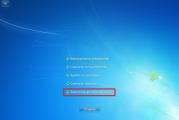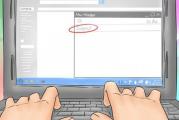Dir 300 router firmware. Firmware preparation and selection

This article will focus only on the dir300 router, revision B1. Turn the router over and look at the bottom surface, where the sticker will indicate its hardware revision (look for the line H / W Ver: B1). This model differs from the older one both in appearance and in the firmware version (starting from 2.00), take a close look at the photo above. The main difference between revisions A1 and B1 is the chip on which the router is based, in our case the router H / W Revision B1 and is based on the Ralink RT3050 chip. By the way, the hardware version of the dir-300NRU WiFi router is exactly the same as that of the dir-600, which is a complete analogue of 300NRU and is produced for the European zone.
Firmware for WiFi router D-Link DIR-300NRU Rev. B1
Installation of DD-WRT firmware on D-Link DIR-300 Revision B1 is performed through the standard web interface of the router. Further point by point:
1. Download the firmware from this site dlink-revb-factory-webflash.bin or check a newer version at http://dd-wrt.com/site/support/router-database by typing DIR-300 B1 into the search. We need the file dlink-revb- factory-webflash.bin
2. We connect the dir-300 with a ‘straight’ network cable from the kit (any of the 4 LAN ports of the router) with a computer.
In the properties of the local area network connection on the computer, assign the IP address 192.168.0.15 and the subnet mask 255.255.0.0
3. Launch the browser (it is best to use IE) and go to the web interface by typing http://192.168.0.1 in the address bar
We enter the username and password, for a new router the default username is admin, there is no password (empty) and the confirmation code from the figure. If you did, please enter your passwords.
Go to the Maintenance tab and then Firmware Update, click “browse” -> look for the downloaded file dlink-revb-factory-webflash.bin, click “Upload”
4. For several minutes while the DIR300 is being stitched, you cannot turn off the power and interrupt the process in every possible way. For reliability and preservation of a certain amount of nerves, I advise you to do this operation by connecting the router and computer via UPS (uninterruptible power supply).
5. After the firmware is complete, the router will reboot and become available at 192.168.1.1. Let's enter it into the address bar of the browser and we will see the DD-WRT web interface. If the page does not load, try clearing the browser cache, closing and reopening. DD-WRT firmware login and password is root / admin.
DD-WRT version update
For a subsequent firmware update from DD-WRT, use the dir300-revb- ddwrt-webflash.bin. Download it here - dir300-revb-ddwrt-webflash.bin or on http://dd-wrt.com/site/support/router-database having driven DIR-300 B1 into the search.
1. Open the DD-WRT web interface in a browser, by default it is located at 192.168.1.1
2. Select the Administration tab -> click "Firmware Upgrade"
3. Next “browse” -> select the downloaded file “dir300-revb-ddwrt-webflash.bin” -> “Upgrade”
After a few minutes, the router will reboot and refresh the web page. I recommend that you turn off the router after the firmware and turn it on again (some kind of power reset).
Return to official D-Link firmware
Returning the official firmware is also not difficult and the execution algorithm is exactly the same as in the paragraph - "Updating the DD-WRT version". Naturally, we need to have a pre-prepared firmware file, download it - dir300b_v2.05_abnj.bin. You can also download from the official FTP server D-link ftp://ftp.dlink.ru/pub/Router/DIR-300_NRU/Firmware/ by selecting the latest version.
Rollback to factory firmware using Emergency Room
Sometimes there are situations when it is impossible to return to the factory firmware using the method described above. In this case, we use the Emergency Room.
1. Perform a reset to factory reset, either through the DD-WRT web interface, or by pressing the reset button.
2. We remove all ethernet cables, leaving only the LAN1 connection of the router -> PC. We always use the “straight” wire (blue included).
3. In the properties of the computer's network adapter, write the static address 192.168.0.15, the subnet mask 255.255.0.0
4. Remove the power supply plug from the router, press the reset button, and without releasing the button, plug the power back in, wait for the router to load for about 15 seconds and only then release the button.
5. Now quickly open the browser, enter http://192.168.0.1 and in front of us is the Emergency room. Select the firmware file dir300b_v2.05_abnj.bin and click “Upload Now”.
Well, now, briefly, what is this idea with a DIR 300NRU flashing for?
The firmware is based on Linux and is a miniature operating system, there are many advanced settings that are much more logical located. Ability to cut the channel with priority by service (QoS). You can block sites by page address or simply by domain name.
In WiFi mode it can be Access Point, Client, Bridge and Repeater. Increasing WiFi signal strength is no longer a problem. Now this router can be used to organize a bridge to distant links instead of the 2100AP - the savings are twice.
The advantages include the ability to raise the VPN server, the Russian language, extended statistics of WAN traffic consumption in the form of a graph, the telnet I needed and the ability to load custom scripts appeared.
The situation in which it is necessary to do firmware recovery on DIR-300 routers different revisions may arise for different reasons. In addition to the failure of the firmware, when the WiFi router simply stops distributing the Internet and its web interface becomes inaccessible, it can be a simple rollback to the usual "stock" firmware after DD-WRT. Or it may be recovering from an unsuccessful flashing when the router was fed firmware from a different hardware version.
In general, the developers - the D-Link company - provided for such a development of events and on many modern devices they made the Emergency Web Server or Failsafe UI, which is actually the same thing. Now let's figure out how to use it together.
Before doing any actions with the router, you must first download the firmware from the official D-Link server - ftp.dlink.ru:

You can find out what hardware version of DIR-300 you have on the sticker on the back cover of the case:

After that, go to the required folder on the server, look for the "Firmware" directory there and download the latest firmware version and the previous one, just in case. After that, we begin to conjure with a piece of iron. We disconnect the provider's cable and all clients from it, except for the computer from which we will do the recovery.
Then we do this - go to the Local Area Connection settings and manually register the IP address in the TCP / IPv4 protocol properties 192.168.0.2
, mask 255.255.255.0
and the gateway - 192.168.0.1
:

You can register the addresses of DNS servers, or you can not - this is not important, since they will not be involved. Click on OK and close the settings.
We take our DIR-300 in our hands and hold down the button Reset:

Keeping it pressed, turn off the power of the router with the other hand and turn it on again. We wait 15 seconds and release Reset.
Now you need to launch an Internet browser and fill in the address in the address bar - http://192.168.0.1. The result should be like this:

There may be one more nuance here. Earlier DIR-300 models had an emergency recovery interface at a different address. Therefore, if your router does not respond to 192.168.0.1, then again go to the properties of the TCP / IP protocol and register this kind of ay-pi:
IP: 192.168.20.80
mask: 255.255.255.0
In the address bar of the browser, you also need to enter the address 192.168.20.81:

The interface of the Emergency Web Server and Failsafe UI is actually one to one - the file selection button and the button for starting the flashing. Click on "Browse" and select the downloaded firmware file. Then we click on "Upload" and wait for the end of the process.
What do we have as a result? Working D-Link DIR-300 router! All good!
Greetings, dear readers!
Many of those who ask how it is firmware router D-Link, they mean the DIR-300 model, which is not surprising - it is very common among domestic users, and with the release of the update it received a second life. In addition, this router was often purchased "on load" along with Beeline or Dom.Ru tariff packages, so when switching to another provider, it is a pity to throw away serviceable equipment, it is better to install the official software on it and use it further
Recently, I bought a more advanced analogue for my collection, the D-Link Dir-620 wi-fi router, specifically in order to tell you in detail about working with the routers of this company. This is a universal model that supports work with modems and drives, so this guide is also suitable for owners of D-Link DIR 320, 615, 2640U and others. Well, the last chapter of the article is devoted to updating the software of the D-Link DIR-300 router itself.
Automatic firmware search for D-Link router
In general, many D-Link DIR series routers are able to check for firmware updates automatically, so you don't even have to download it manually. If you turned on the router for the first time (at the address http://192.168.0.1, login "admin", set the password yourself), then just go to the "System - Software update" section so that he himself requests a fresh one from the D-Link server. firmware.
By default, the automatic update item is activated in the settings, so a request is made. If it was not sent, then click on the "Check for updates" button for the router to contact the server.
After receiving the information, the system will ask you to confirm your actions.

We agree and wait about 5 minutes - at this time, the router cannot be turned off and the Internet cable must not be disconnected from it, otherwise you risk turning it into a brick.

How to download the firmware to the D-Link DIR router from the official site?
If for some reason it was not possible to update the router automatically, for example, due to the inaccessibility of the remote server, then you can download the D-Link DIR-300 firmware yourself from the official website dlink.ru. There is a convenient quick search - select your model from the drop-down list.

On the description page, we are interested in the "Downloads" internal menu item.

A list of firmware files will open with a description of the changes made, but do not rush to download the latest version - first you need to find out the hardware version of your router. To do this, take it and turn it upside down - on the bottom of the case there is a sticker with data about the device. We are looking for the H / W value here, that is, HardWare - the version of the router filling. I call it A1, that is, I need an upgrade file for the D-Link DIR-620 A1 router.
She was just not the first, but the second on the list.

Download it to your computer

Now we return to the router's admin panel (don't be surprised if you need to log in to it again), to the "Software update" section. Click on the "Browse" button and select the file that you just saved on your PC.

And click on the "Update" button and wait for the update - after flashing and rebooting the wifi D-Link router will work on the new software version.
How to flash a D-Link Dir-300 router from Beeline or Dom.Ru
You can download the latest official firmware version for D-Link DIR-300 router from the official ftp server. We go to it, a folder with the names of the router models will open.

Be sure to check the instructions or the sticker on the D-Link router for the exact revision of your model. If you download something other than your own, the device will stop working properly.
It is designated by the letters "H / W Ver .:". For example, in the example below, the hardware revision label is "B7"

Now we find a folder with the name of your model and the revision number. We go into it, then into the Firmware folder.

We find the file with your revision number, that is, for my example, it will be a file with the .BIN extension, which has “B7” in its name, for example 20130220_1810_DIR_300NRUB7_1.4.8_sdk-master.bin. By the way, I had it in another subfolder called B7.
In general, the path to my firmware file looked like http://ftp.dlink.ru/pub/Router/DIR-300_NRU/Firmware/B7/20130220_1810_DIR_300NRUB7_1.4.8_sdk-master.bin
Then the matter remained small. We return to the admin panel of the router, go to the "Maintance" section in the upper navigation, select "Firmware Update" on the left. In the subsection "Firmaware Upgrade, select the firmware file", click "Upload" and wait for it to apply. In this case, it is desirable that the router is connected to the computer via a cable.
In the same way, just below you can update the language interface of the admin panel, having previously downloaded it from their own site.
This completes the firmware of the D-Link router - it will no longer be tied to one operator, such as Beeline or Dom.Ru, and it can be used for any connection. Good luck with your use!
The router may not work correctly due to incorrect microcode. This is special software, "hard-wired" into the flash memory of the device. As a rule, after purchase, the initial firmware is installed in the router, but it can be updated. If you have a D-Link DIR-6155 modem, then the firmware is updated through the system menu. First, you need to download it from the official website of the developer.
Why update the firmware
You can flash your router for several reasons:
- to eliminate freezes, regular network loss and other work errors;
- to increase the functionality of the web interface if the firmware contains innovations;
- the language needs to be changed and the factory menu is in English / Chinese only.
If the modem works stably, while everything suits you, refrain from updating. The procedure has small risks. For example, if the power is turned off during firmware, the router may turn into a "brick" without the possibility of recovery.
Where and how to download the latest firmware
First of all, you need to do 2 things: determine the exact model of the router and download the appropriate software. Many have difficulties with the first point. Although the model of the router is DIR 615, there are still a number of modifications. They are designated on the label by the abbreviation “Ver.”. The presented image contains a modem of version K1 (there can be devices K2, B, C and others).
Knowing the modification is very important. Based on this information, you will select the firmware. You need to go to the official page where the firmware for DIR 615 is presented. Among the folders, open the one that corresponds to the letter from the label of your router. In it you need to download a .bin file. Please note that the old directory contains old firmware versions, and the beta folder contains development.

Click on the file, and then use the standard explorer to save it in a convenient place on your computer. Then you can update.
Login to the web interface
The update process is launched through the web interface, so you need to learn how to enter it. Before that, you should find out important information:
- IP address for logging into the web interface;
- data for authorization (login and password).
You can find this information on the back in the Default Settings block. Memorize the data or rewrite it on a piece of paper. Leave the field blank says that the field must be left blank. Please note that the router must be connected to your computer or laptop via a LAN cable. Updating over Wi-Fi is not recommended.

After that, follow two simple steps:
- Open any browser on your computer / laptop. In the address bar (not in the search engine), enter the IP indicated on the body of the device. Typically, it looks like this: 192.168.0.1.
- On the authorization page, enter your username (Username) and password (password). Hit Enter.
If you cannot access the menu, make sure the cable or connectors are not damaged. Try using 192.168.1.1 or connect your modem to another computer. So you can get into the web interface of the DIR 615 router.
Manual firmware update
There are two update methods available to users: manual and automatic. The first is available in all versions of the DIR 615, so we will first tell you about it in detail. The difficulty lies in the fact that the DIR 615 models have different interfaces.
To flash the router you need:

After that, feel free to test the performance of the device and the new interface. If necessary, you can roll back to any old firmware in the same way, after downloading it from the old folder on the developer's website.
Automatic firmware update
Significantly, the whole process is simplified by the automatic update function. The problem is that it is not possible to update the firmware in this way on every device. You need to look for a similar section in the settings. If you have one, then you're in luck. The function will automatically download the current file and start installing it. To start the process, just follow these steps:

You will also need to enter the address of the remote server. Enter as shown in the image.
Emergency firmware recovery
Some users ask what to do if errors occur during the update or the process stops due to a power outage. Do not panic and take the device to a service center, we recommend trying to perform disaster recovery. There are several ways, with the simplest and most effective we will describe below:


D-Link DIR-300NRU. Firmware from Beeline. How to flash and how to roll back to native firmware.
How to flash a D-Link DIR-300 router to a customized Beeline firmware? How to roll back to native firmware?Firstly, it is strongly recommended that you familiarize yourself with this topic, and secondly, make sure that you really have a router D-Link DIR-300 B1-B4 (NRU)(B1-B4 is the revision number, you can see it on the back cover of the router).
We download the intermediate firmware and upload it to the router via the web interface (after downloading the firmware, if necessary, we reset the settings). Login to the web-interface of the router on the stock firmware is carried out at http://192.168.0.1. When you uploaded this firmware, the router ceases to "understand" the .bin firmware, but it starts to understand the firmware with the extension .fwz, .fwz - DIR-620 firmware file format and more. Also in this firmware there is no Emergency room, which was used on the original system for recovery.
The standard DIR-620 firmware file has the .fwz extension, is a .tar.gz archive with images of the Kernel and RootFS areas located in it, a list of areas to be flashed and a firmware script: ./ runme - a firmware script. It is launched after successfully unpacking the archive on the router, frees the router's memory by unloading the running processes, launches the procedure for flashing the areas specified in the list file;
- ./img/list- list of firmware areas. Contains file names corresponding to the names of the flash memory areas of the router to be flashed. In the standard firmware contains the lines "Kernel", "RootFS";
- ./img/Kernel- the kernel of the Linux router OS;
- ./img/RootFS- the file system of the router. When creating this archive, it is necessary to take into account the sizes of the areas. The Kernel file must be no more than 917504 bytes (0xE0000), RootFS must be no more than 7143424 bytes (0x6D0000). The integrity of the DIR-620 firmware is checked when unpacking the archive on the router.
this
After that, the default passwords and the IP address of the router were changed:
- Router address - 192.168.1.1
- Username for access to the web interface - admin
- Password for access to the web interface - admin
- The default wireless network name (SSID) is beeline-router
- The default wireless (Wi-Fi) password is beeline2011

Now let's try to roll back to the native firmware (for example, we didn't like the Beeline one). Download the firmware DIR300B_FW205WWB01.bin for our router revision. True, we downloaded it, but if right now we try to update the router with the .bin format firmware, then nothing will work, tk. in fact, with Beeline firmware, we have DIR-620, which only understands the .fwz format (i.e. firmware in .tar.gz). How to be in such a situation? This will help us: Wive-NG routers firmware (dsl / rtnl) - -. Wive-NG-RTNL firmware for RT305x devices.
Download the Wive-NG firmware for the DIR-620 (since our router now understands only such firmware) from the link - and upload it through the web interface. Do not forget that at the end of the update, the address of the router will again change to http://192.168.0.1 (!)
But from the firmware Wive-NG-RTNL you can already pour your own. To do this, go to Administration -> Management, select there our factory firmware downloaded from the official website (DIR300B_FW205WWB01.bin). After flashing the router, everything returns to its original state. WiFi also works. After it, you can install any official firmware from DLink, for example, at the moment it is dir300b_v2.06_b9fe.bin.
So, once again, briefly instructions for D-Link DIR-300 B1-B4 (NRU):
To flash the Beeline firmware:- We download the intermediate firmware and upload it to the router via the web interface (after downloading the firmware, if necessary, we reset the settings). In fact, this firmware is an assembly of the DIR-620 firmware for the DIR-300 with the same image format.
- After uploading the intermediate firmware, the device began to understand the .fwz image format (dir-620), but lost understanding .bin (the native DIR-300 image), as well as the Emergency Web Server / Emergency Room, which was used for recovery.
- Now you can upload the proprietary Beeline firmware from this page. At the time of this writing, the current firmware version for hardware revision B1 / B2 / B3 was 1.2.117.
- After the end of the firmware upload, the entrance to the web-interface of the router will be available at http://192.168.1.1
- Set the network card to two IP addresses 192.168.0.2 with a mask of 255.255.255.0 and 192.168.1.2 with a mask of 255.255.255.0. To be able to enter the Web interface before and after the firmware update.
- Downloading the firmware Wive-NG-RTNL for DIR-620 (since our router now understands only such firmware) follow the link - and upload it through the web interface. Do not forget that the Beeline firmware has the default IP address of the router: http://192.168.1.1.
- Attention! Do not forget to unpack the archive before updating the firmware.
- Download the firmware DIR300B_FW205WWB01.bin from the official FTP for our router revision.
- But from the firmware Wive-NG-RTNL you can already pour your own. To do this, go to Administration -> Management, select there our factory firmware downloaded from the official website (just in case, an alternative link to).
- After flashing the router, everything returns to its original state, WiFi also works. Do not forget that on the native firmware the web interface address is http://192.168.0.1. Then, if you wish, you can install the latest official firmware from DLink, at the time of this writing - it was dir300b_v2.06_b9fe.bin.